- VMware Technology Network
- :
- Cloud & SDDC
- :
- ESXi
- :
- ESXi Discussions
- :
- Re: No network on vm after using Converter
- Subscribe to RSS Feed
- Mark Topic as New
- Mark Topic as Read
- Float this Topic for Current User
- Bookmark
- Subscribe
- Mute
- Printer Friendly Page
- Mark as New
- Bookmark
- Subscribe
- Mute
- Subscribe to RSS Feed
- Permalink
- Report Inappropriate Content
I was running a basic vm (WinXP) on an esxi4.1 host that was running short of disk space.
So I ran the vCenter Converter Standalone client to copy the original VM to a new one - the only thing I changed was the size of the avaiable thin provisioned disk. The copy/convert seemed to work wonderfuly.
I booted into the new vm, and it came up exactly like the old one (with the bigger disk).
..... but the network on the vm no-longer works. ![]()
I can still use vSphere to connect to the esxi server, and bring up the VM console (which tells me that the network on the server is working fine). When I look at the configuration of the new virtual machine, it looks exactly like the old one (complete with a powered on network). But on the vm, I can't even ping the router, much less get to the dhcp server.
I even went so far as to shutdown the vm, delete the netcard, restart the vm (so the network was deleted from the vm), shutdown the vm again, add a NEW network card.
Still the problem remains. The vm has a network card - but has no network activity.
Accepted Solutions
- Mark as New
- Bookmark
- Subscribe
- Mute
- Subscribe to RSS Feed
- Permalink
- Report Inappropriate Content
Some thoughts:
Are you using a managed physical switch? If yes, check if the VM's MAC address is seen on one of the uplink ports.
Are the Management network and the VM using the same IP subnet? What you could probably try (if possible) is to create another vSwitch and attach the XP VM to this one to see whether there is an issue with the VM and the Management network on the same vSwitch.
André
- Mark as New
- Bookmark
- Subscribe
- Mute
- Subscribe to RSS Feed
- Permalink
- Report Inappropriate Content
If you edit settings of the guest the Network adapter is box for "connected' and "connect at power on" are checked
- Mark as New
- Bookmark
- Subscribe
- Mute
- Subscribe to RSS Feed
- Permalink
- Report Inappropriate Content
is it a vmware adapter you see in device manager?
low
- Mark as New
- Bookmark
- Subscribe
- Mute
- Subscribe to RSS Feed
- Permalink
- Report Inappropriate Content
If you edit settings of the guest the Network adapter is box for "connected' and "connect at power on" are checked
Yes.
See the screenshot:
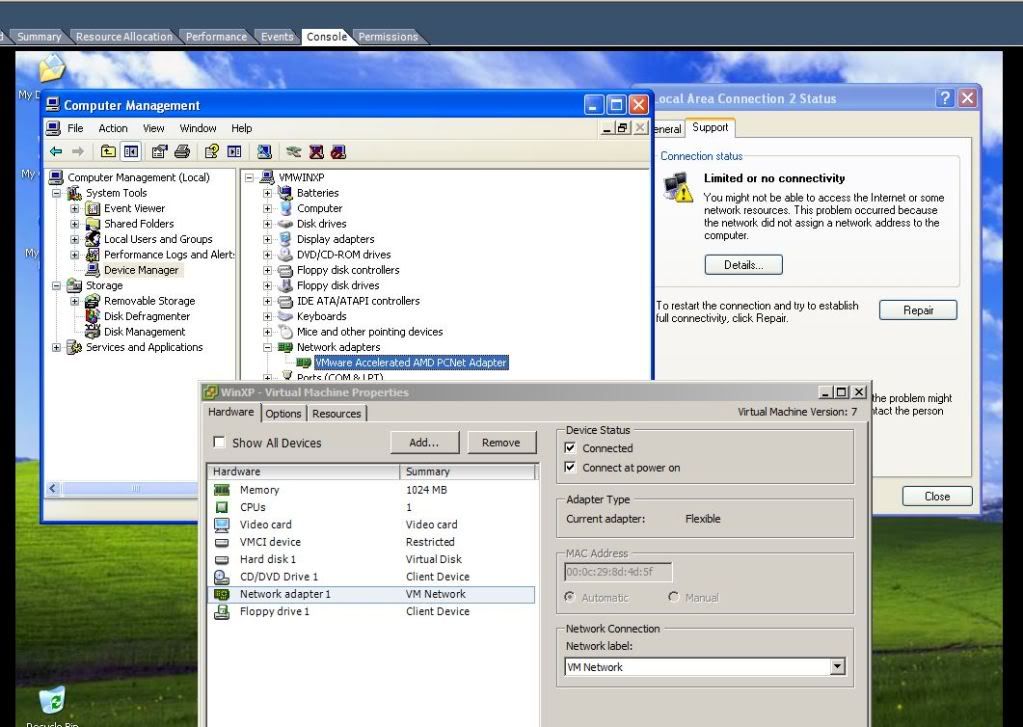
- Mark as New
- Bookmark
- Subscribe
- Mute
- Subscribe to RSS Feed
- Permalink
- Report Inappropriate Content
I guess the next question is, is the "VM Network" a DHCP segment and other VM's are pulling IP's from this segment just fine?
- Mark as New
- Bookmark
- Subscribe
- Mute
- Subscribe to RSS Feed
- Permalink
- Report Inappropriate Content
did the former physical pc have a static/ or dynamic ip? and is it now on a different network subnet?
- Mark as New
- Bookmark
- Subscribe
- Mute
- Subscribe to RSS Feed
- Permalink
- Report Inappropriate Content
Troy said:
I guess the next question is, is the "VM Network" a DHCP segment and other VM's are pulling IP's from this segment just fine?
This is the only VM running on this esxi host. The old vm that was running on this same esxi host had the same "network label" (the "VM Network") and had no problems getting out to the rest of the network.
did the former physical pc have a static/ or dynamic ip? and is it now on a different network subnet?
It had a fixed ip, but that shouldn't matter. Just for grins, I gave this new vm the same IP & network settings as the old vm. As far as the winxp virtual machine is concerned, it now has a fully functional network.
.... but it can't see the rest of the world. Meaning, I still can't even ping the router.
I am 99.999% positive that the problem is not in the network configuration settings within the VM. The problem HAS to be esxi is not passing the network traffic out.
- Mark as New
- Bookmark
- Subscribe
- Mute
- Subscribe to RSS Feed
- Permalink
- Report Inappropriate Content
have you tried using dhcp ?if you have a server on segment)
per your comments you have had functioning vm's on this port group prior. so
can we take a a look at ipconfig /all on the vm?
low
- Mark as New
- Bookmark
- Subscribe
- Mute
- Subscribe to RSS Feed
- Permalink
- Report Inappropriate Content
As I said in my last reply: the vm "thinks" it has a working network configuration. Looking at the settings in XP (the vm) won't do any good.
It's ESXi that isn't passing the network traffic through. WHY it isn't is the question.
- Mark as New
- Bookmark
- Subscribe
- Mute
- Subscribe to RSS Feed
- Permalink
- Report Inappropriate Content
can u ping the service console?
- Mark as New
- Bookmark
- Subscribe
- Mute
- Subscribe to RSS Feed
- Permalink
- Report Inappropriate Content
I can do better than ping the service console - I can use vSphere to connect to it.
(hint: all the screenshots...)
That means
A) network TO the esxi machine is working fine
b) network within the vm is fine
leaving: network between esxi and the vm is where it's hosed....
- Mark as New
- Bookmark
- Subscribe
- Mute
- Subscribe to RSS Feed
- Permalink
- Report Inappropriate Content
Some thoughts:
Are you using a managed physical switch? If yes, check if the VM's MAC address is seen on one of the uplink ports.
Are the Management network and the VM using the same IP subnet? What you could probably try (if possible) is to create another vSwitch and attach the XP VM to this one to see whether there is an issue with the VM and the Management network on the same vSwitch.
André
- Mark as New
- Bookmark
- Subscribe
- Mute
- Subscribe to RSS Feed
- Permalink
- Report Inappropriate Content
Sorry about that last post, I made the assumption that we all connect to vcenter (not directly to the host as you had stated).
regarding your last post:
A) network TO the esxi machine is working fine
to the host, NOT the vm, which still requires proper network configuration outside of vmware
b) network within the vm is fine
??? with the screenshot you provided your winxp's network connection is showing limited or no network connection
leaving: network between esxi and the vm is where it's hosed....
if thats what you believe then, I would recommend, like André, create a new vm port group and attach your vm to that.
otherwise, again like André said, check your LAN configs.
I have used converter many times (many versions on many OS's) and have not seen this happen on winxp
wish I could have been more help.
good luck,
low
- Mark as New
- Bookmark
- Subscribe
- Mute
- Subscribe to RSS Feed
- Permalink
- Report Inappropriate Content
From a command prompt on the VM what is the output of ipconfig /all
Remove all networking components from within the VM including the adapter.
Edit the VMware settings and remove the NIC. Restart the VM,
Shut down VM. Edit the VMware settings for the VM and add the NIC.
- Mark as New
- Bookmark
- Subscribe
- Mute
- Subscribe to RSS Feed
- Permalink
- Report Inappropriate Content
Remove all networking components from within the VM including the adapter.
Edit the VMware settings and remove the NIC. Restart the VM,
Shut down VM. Edit the VMware settings for the VM and add the NIC.
Done. Same results.
Someone else suggested we look at the switch. Turns out the management was set to not allow multiple IP's per port (i have no idea how it was working before). Changing that setting allowed the vm to magically start having network traffic.
- Mark as New
- Bookmark
- Subscribe
- Mute
- Subscribe to RSS Feed
- Permalink
- Report Inappropriate Content
glad you were able to resolve this, please award points to to Andre ( I think he was the 1st who suggested you check you LAN setup.)
low

