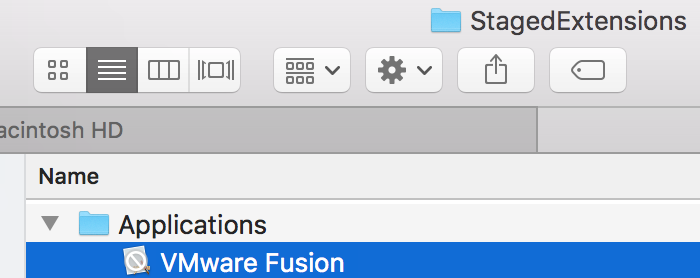- VMware Technology Network
- :
- Desktop Hypervisor
- :
- VMware Fusion
- :
- VMware Fusion Discussions
- :
- Fusion 10.0 on macOS 10.13 -- Cannot find a valid ...
- Subscribe to RSS Feed
- Mark Topic as New
- Mark Topic as Read
- Float this Topic for Current User
- Bookmark
- Subscribe
- Mute
- Printer Friendly Page
- Mark as New
- Bookmark
- Subscribe
- Mute
- Subscribe to RSS Feed
- Permalink
- Report Inappropriate Content
Hi,
Thanks for taking the time to read this.
Although I wish there was an was easy fix (I've tired a bunch in this forum and elsewehere), with a fresh install of macOS 10:13 followed by Fusion 10.0 yields new and existing VMs with the error: Cannot find a valid peer process to connect to. I've also noticed that the Network settings are greyed out.
and
FYI, I've created a case with Support, escalated the case, but no resolution. I've tried tried adjusting the extended attributes, creating new users, multiple uninstalls (manual and assisted with cleaners), reboots, power offs, etc.
If there are others out there, I feel your pain.
Bill
Accepted Solutions
- Mark as New
- Bookmark
- Subscribe
- Mute
- Subscribe to RSS Feed
- Permalink
- Report Inappropriate Content
In the event that this is helpful, here's my resolution:
This was driving me nuts, so I wiped my Mac and started with a fresh macOS 10.13 install. After booted, installed Chrome, then installed Fusion 10.0. I was never prompted to allow anything in Security & Privacy, but both of my previous issues did not reoccur and my VMs work.
My guess as to what happened? There was some issue with the Tech Preview 2017 I had installed the day before 10.0 came out or something legacy from 8.5.8 that was installed right after when the Tech Preview wasn't working. At any rate, all's well...so far.
Thanks for your time.
- Mark as New
- Bookmark
- Subscribe
- Mute
- Subscribe to RSS Feed
- Permalink
- Report Inappropriate Content
It is blocked by a new feature in macOS High Sierra. In macOS 10.13, it requires user approval before loading new third-party kernel extensions.
So you have to open System Preferences -> Security & Privacy to click the "Allow" button.
The action is also required while you install the VMTools in a macOS 10.13 VM.
- Mark as New
- Bookmark
- Subscribe
- Mute
- Subscribe to RSS Feed
- Permalink
- Report Inappropriate Content
Thanks for your response, but in Security & Privacy, I'm not being promoted to allow anything. I was asked to authenticate during the install, which I did, but don't see anything prompting me to allow. Where exactly is it and what do I need to allow?
Thanks again.
- Mark as New
- Bookmark
- Subscribe
- Mute
- Subscribe to RSS Feed
- Permalink
- Report Inappropriate Content
Please refer to the Figure 2 on this page Technical Note TN2459: User-Approved Kernel Extension Loading
- Mark as New
- Bookmark
- Subscribe
- Mute
- Subscribe to RSS Feed
- Permalink
- Report Inappropriate Content
Yeah, that does a good job of explaining it. Unfortunately, there's nothing for me to allow:
...even after a reinstall.
- Mark as New
- Bookmark
- Subscribe
- Mute
- Subscribe to RSS Feed
- Permalink
- Report Inappropriate Content
Incidentally, I don't see anything remotely close to VMware or Fusion in /Library/Extensions. Can I drop a .kext in there from the install package or run something to do it for me and get the prompt to allow?
- Mark as New
- Bookmark
- Subscribe
- Mute
- Subscribe to RSS Feed
- Permalink
- Report Inappropriate Content
For what it's worth and for testing purposes, if I disable System Integrity Protection VMware seems to work fine, including my VMs. No surprise, but just a data point.
- Mark as New
- Bookmark
- Subscribe
- Mute
- Subscribe to RSS Feed
- Permalink
- Report Inappropriate Content
So, I guess what I'm asking now is that since I am not getting prompted to allow for VMware kernel extension and they appear to reside in /Library/Application Support/VMware, is there some way that I can either use something like xattr to adjust permissions manually or get force the prompt so I can allow it? I would like to be able to run System Integrity, but as soon as I enable it VMware acts up. Thanks
- Mark as New
- Bookmark
- Subscribe
- Mute
- Subscribe to RSS Feed
- Permalink
- Report Inappropriate Content
I believe this may be the culprit in /Library/StagedExtensions/Applications/:
Parallels installs were experiencing a similar issue earlier.
Seems like a Developer issue.
Any way to allow this manually seeing that I'm not being prompted?
- Mark as New
- Bookmark
- Subscribe
- Mute
- Subscribe to RSS Feed
- Permalink
- Report Inappropriate Content
In the event that this is helpful, here's my resolution:
This was driving me nuts, so I wiped my Mac and started with a fresh macOS 10.13 install. After booted, installed Chrome, then installed Fusion 10.0. I was never prompted to allow anything in Security & Privacy, but both of my previous issues did not reoccur and my VMs work.
My guess as to what happened? There was some issue with the Tech Preview 2017 I had installed the day before 10.0 came out or something legacy from 8.5.8 that was installed right after when the Tech Preview wasn't working. At any rate, all's well...so far.
Thanks for your time.
- Mark as New
- Bookmark
- Subscribe
- Mute
- Subscribe to RSS Feed
- Permalink
- Report Inappropriate Content
Wow, congrats~
And thanks for sharing the solution. :smileylaugh:
- Mark as New
- Bookmark
- Subscribe
- Mute
- Subscribe to RSS Feed
- Permalink
- Report Inappropriate Content
I'm having the same issue as described in this post. I installed the Tech Preview previously. I manually deleted the Tech Preview as per VMWare's guide at Manually uninstalling VMware Fusion (1017838) | VMware KB
but I didn't know about the files in folder /Library/StagedExtensions/Applications/
I'd like to try to de-install everything and try again, but here is a screenshot of that folder on my machine. It's proof that something stayed behind after the de-install that I did of the Tech Preview.
I can't delete that file though, it says I don't have permission, and I can't even give myself permission to the file. How can I get rid of this file so that I can redo it all from scratch?
- Mark as New
- Bookmark
- Subscribe
- Mute
- Subscribe to RSS Feed
- Permalink
- Report Inappropriate Content
- Mark as New
- Bookmark
- Subscribe
- Mute
- Subscribe to RSS Feed
- Permalink
- Report Inappropriate Content
Hi and sorry to hear you are having difficulty, too.
I can tell you that since a fresh install of High Sierra and Fusion 10, everything is working as expected. Incidentally, with these clean installs, those files were not created in my StagedExtensions folder. I'm guessing they're remnants from the older code (8.5.8, Tech. Preview, both?).
At any rate, after manual uninstalls, and even assisted cleaners, I wasn't able to get Fusion 10 to work...unless I disabled Apple's SIP as a temporary workaround. I've included documents below, but be careful. I also wouldn't want to run without SIP; it was just a temp. measure. In short, a pre-boot "csrutil disable" got everything working. Again, I only had to do this after a Tech. Preview, 8.5.8., and then 10 install. Fresh install worked flawlessly for me, but was a real pain.
https://www.imore.com/el-capitan-system-integrity-protection-helps-keep-malware-away
VMware Support is aware, there have been other reports, and I'm sure they'll have a fix soon.
Hope this helps.
- Mark as New
- Bookmark
- Subscribe
- Mute
- Subscribe to RSS Feed
- Permalink
- Report Inappropriate Content
Thanks for the input bscully. I have rebooted with SIP disabled ("csrutil disable") and was then able to delete the unwanted tech preview file from /Library/StagedExtensions/Applications/
I manually removed VMWare again (including the above file this time), then re-enabled SIP, then re-installed VMWare 10, but it is still doing the same thing. The Network Adapter area is disabled/grayed out and when I try to start a VM it says "Cannot find a valid peer process to connect to". So even though it was a good suggestion it doesn't solve the problem unfortunately. But it does sound like this has something to do with previously having had the tech preview installed.
I did do a clean install of MacOS 10.13, but then I've had to restore a previous Time Machine backup (which was made from MacOS 10.12 before my upgrade). And that then brings with it some stuff that is apparently confusing VMWare Fusion 10. So it looks like I'll have to wait for VMWare support to figure it out and release a fix (except if someone else cracks it before them and posts a workaround here!).
One other thing that I've noticed, it's been like that since the start of my attempts to get it to work, under System Preferences -> Security & Privacy it says "Some system software was blocked from loading" and there is an "Allow..." button. It doesn't mention VMWare specifically. When I click on the button nothing happens though. There is no further popup or anything. So I can't grant anything (VMWare or whatever it is - I can't see inside!) access from that screen. During the previous installs it didn't prompt me for granting such permissions either (maybe it did during the initial Tech Preview install but I can't recall that). I'm attaching a screenshot of that. This may also have to do with it.
==> The VMWare Support guys must maybe take notice of the abovementioned point.
- Mark as New
- Bookmark
- Subscribe
- Mute
- Subscribe to RSS Feed
- Permalink
- Report Inappropriate Content
I've just come across the following related link: http://kb.parallels.com/124289
It looks like it's possible to add permission for kernel extensions form Terminal with this kind of command: "spctl kext-consent add 4C6364ACXT" - but the 4C6364ACXT part is the Team ID for Parallels. I could try this if VMWare could post or send me the VMWare Team ID please?
- Mark as New
- Bookmark
- Subscribe
- Mute
- Subscribe to RSS Feed
- Permalink
- Report Inappropriate Content
I am having the same issue. In System Preferences -> Security & Privacy, I see area "System software from developer "VMware, Inc." was blocked from loading." There is an Allow button, but clicking (after authenticating) on it does not do anything, nor does the button go away. Restart upon restart, I check to see if VMware kexts are loaded (kextstat | grep -i vmware) but nothing is loaded.
This is a complete joke on both sides of the table -- Apple and VMware.
- Mark as New
- Bookmark
- Subscribe
- Mute
- Subscribe to RSS Feed
- Permalink
- Report Inappropriate Content
Hi,
I cannot help but wonder if gatekeeper isn't playing a game here.
Can you try the following?
1. Remove Fusion completely
2. Execute below commands:
xattr -l ~/Downloads/VMware-Fusion-10.0.0-6665085.dmg
xattr -dr com.apple.quarantine ~/Downloads/VMware-Fusion-10.0.0-6665085.dmg
3. Reinstall VMware Fusion from the dmg
Tip originally from Jessie Zhang: MacOS 12.6 breaks Fusion
--
Wil
| More info at vimalin.com | Twitter @wilva

- Mark as New
- Bookmark
- Subscribe
- Mute
- Subscribe to RSS Feed
- Permalink
- Report Inappropriate Content
Yeah, you've got to leave SIP disabled, unfortunately, until VMware figures out a fix. At least it's a workaround until then.
- Mark as New
- Bookmark
- Subscribe
- Mute
- Subscribe to RSS Feed
- Permalink
- Report Inappropriate Content
I have this exact same problem. I don't really see how completly wiping the mac and starting again with a fresh install is a solution to be honest.
I have tried logging a service request with VMWare but it does look like I can without paying for a per incident support contract.