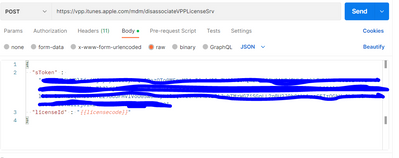- VMware Technology Network
- :
- Digital Workspace
- :
- Workspace ONE
- :
- Workspace ONE Discussions
- :
- Re: Error Code 12064 Could not retrieve license fo...
- Subscribe to RSS Feed
- Mark Topic as New
- Mark Topic as Read
- Float this Topic for Current User
- Bookmark
- Subscribe
- Mute
- Printer Friendly Page
- Mark as New
- Bookmark
- Subscribe
- Mute
- Subscribe to RSS Feed
- Permalink
- Report Inappropriate Content
Error Code 12064 Could not retrieve license for the app with iTunes Store ID
I've allotted enough licenses.
Device Based Assignment is turned ON.
The app is compatible with the device and iOS version.
Application syncing with ABM is working fine.
Certificates are all up to date.
When I try to push the app manually from the device itself and the devices page in AirWatch, it fails.
- Mark as New
- Bookmark
- Subscribe
- Mute
- Subscribe to RSS Feed
- Permalink
- Report Inappropriate Content
Yes
- Mark as New
- Bookmark
- Subscribe
- Mute
- Subscribe to RSS Feed
- Permalink
- Report Inappropriate Content
Hello,
We have a Shared SaaS, latest version. Today, I kept on getting the "12064 Could not retrieve license for the app with iTunes Store ID 298844###." error. No matter how, what I tried, same result.
I have learned that the easiest solution is to wipe the devices (corp owned iPads), with a generic (staging user). That may take 10 minutes, but I don't have to baby sit the process. I have an Automator workflow set to identify connected devices, erase them, and push them through automated enrollment.
Since this is the solution, I assume that AW gets confus-cabulated and losses its marbles with license assignment. When the device comes back through the enrollment process, the correct license is applied.
While not a solution, which I have very low hopes for AirWatch support, this is a workaround that has helped me.
Hope this helps some of you too.
- Mark as New
- Bookmark
- Subscribe
- Mute
- Subscribe to RSS Feed
- Permalink
- Report Inappropriate Content
Hey everyone,
We also experience this periodically with some apps, and some devices within those apps. All of our apps are device-based. I've found a somewhat successful mitigation technique. It doesn't help with why this is happening, but it has gotten us around doing a device wipe on an operationally required device that could lead to lengthy delays in the operation.
- Make sure the device is talking to WS1
- Open different browser window to the purchased applications page of the console
- Click on the selection box for the application in question and under 'More Actions', select Sync Licenses
- Click on Manage Devices
- Search for the affected device in the list, it should have a 'Not Installed' Status
- Select the Device(s) you want to change
- Select Remove (Remove from Selected/Filtered as needed)
- Yes, we know that the device doesn't have the application installed on it, but from what I have learned, this command will also reset the Apple Store license for that device
- On the Device Details page, Query/Resync the device
- Back on the app page, reselect all the devices you selected before.
- Click Install (Install on Selected/Filtered as needed)
Let me know your thoughts, or easier ways to do this. I've found that with a few devices I need to do this a couple of times, and if I see a device that has multiple apps in this state, I'll work with the user to find a time to device wipe it.
- Mark as New
- Bookmark
- Subscribe
- Mute
- Subscribe to RSS Feed
- Permalink
- Report Inappropriate Content
I tried this and it worked. I've been trying to get this issue fixed for over a year with VMware support and they basically have no idea how to fix it. Thanks for posting this workaround.
- Mark as New
- Bookmark
- Subscribe
- Mute
- Subscribe to RSS Feed
- Permalink
- Report Inappropriate Content
Hi!
I run into this problem quite often and here is my workaround:
In the list view of "Purchased" apps, click the link for "Associated" in the "Managed Distribution" column for the app that is not installing.
Set the "License Owner Type" to "Not Assigned"
Here you will probably see one or several licenses with the "Unknown" status.
Copy the "License Codes" with the "Unknown" status and paste it into a CSV file with the header "licensecode"
Run the following API in Postman: https://vpp.itunes.apple.com/mdm/disassociateVPPLicenseSrv
You will need your sToken for Apple School Manager or Apple Business Manager respectively
Use the API in "Runner" mode and select the csv file
When the runner is complete update the license by selecting the app and clicking "More Actions"-->Sync Licenses
Now all "Unknown" licenses should be gone and the app can be installed.
- Mark as New
- Bookmark
- Subscribe
- Mute
- Subscribe to RSS Feed
- Permalink
- Report Inappropriate Content
After trying so many things eventually got rid of the issue by refreshing the network connection.
- Mark as New
- Bookmark
- Subscribe
- Mute
- Subscribe to RSS Feed
- Permalink
- Report Inappropriate Content
I can tell you what worked for me, what i did was this seen a message indicating your Apple ID hasn't been used with the iTunes Store yet. This isn't an error, but a prompt to complete your Apple ID setup for purchases and downloads. Here's how to fix it:-
On your iPhone or iPad:-
1. Open the Settings app.
2. Tap on your name at the top of the screen.
3. Select Media & Purchases.
4. You might be prompted to sign in with your Apple ID.
5. If you haven't already, enter your billing and shipping information. You can choose "None" for payment if you don't plan on making purchases.
6. Tap Review and then Accept.
This should complete the setup process and allow you to use your Apple ID in the iTunes Store.
More effective instruction below.
https://www.youtube.com/watch?v=rFEHERE6_L0&ab_channel=TheGeekPage
- « Previous
-
- 1
- 2
- Next »