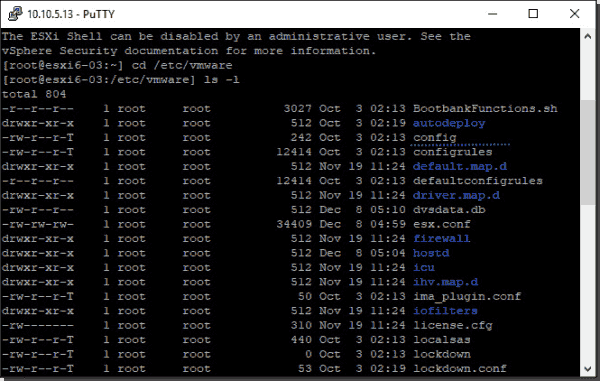- VMware Technology Network
- :
- Cloud & SDDC
- :
- VMware vSphere
- :
- VMware vSphere™ Discussions
- :
- Re: Enable copy paste globally (ESXi and VCSA v6.7...
- Subscribe to RSS Feed
- Mark Topic as New
- Mark Topic as Read
- Float this Topic for Current User
- Bookmark
- Subscribe
- Mute
- Printer Friendly Page
- Mark as New
- Bookmark
- Subscribe
- Mute
- Subscribe to RSS Feed
- Permalink
- Report Inappropriate Content
On each host, modified /etc/vmware/config
added
vmx.fullpath = "/bin/vmx"
isolation.tools.copy.disable="FALSE"
isolation.tools.paste.disable="FALSE"
Updated VMWare tools on each VM.
Removed VM from inventory and re-added.
Copy and paste still does not work between the VMware Remote Console. Please advise.
If anyone else is not having and issue with this using v6.7, please reply.
Accepted Solutions
- Mark as New
- Bookmark
- Subscribe
- Mute
- Subscribe to RSS Feed
- Permalink
- Report Inappropriate Content
Resolved. To close the loop on this:
The actions taken and outline here and other places are correct.
I did not have to reboot my host servers, however, the edit did not take effect immediately.
Simply closing and re-opening the VMRC sessions was not effective.
Copy and paste between VMRC is now working after a 24+ hour delay after making the config file edits.
If there is a manual way to effect the config file edits sooner without rebooting the host servers, this will probably be useful for others. Thanks!
---------------------------------------------------------------------------------------------------------
Was it helpful? Let us know by completing this short survey here.
- Mark as New
- Bookmark
- Subscribe
- Mute
- Subscribe to RSS Feed
- Permalink
- Report Inappropriate Content
Hi,
all three parameters must be set:
Resolution
- Install or upgrade the VMware tools for the Windows/Linux virtual machine(VM). For more information see Installing and upgrading VMware Tools in vSphere.
- Enable the Copy&Paste for the Windows/Linux virtual machine.
- Right-click the virtual machine and click Edit Settings.
- Click VM Options, and click Edit Configuration.
- Ensure that the following values are in the Name and Value columns or click Add Row to add them.
- Name Recommended Value
isolation.tools.paste.disable FALSE
isolation.tools.setGUIOptions.enable TRUE
- These options override any settings made in the guest operating system’s VMware Tools control panel. Click OK.
- If the changes are made to the configuration parameters, restart the virtual machine.
-------------------------------------------------------------------------------------------------------------------------------------------------------------------------
Enable content Copy/Paste between VMRC
- isolation.tools.copy.disable FALSE
isolation.tools.paste.disable FALSE
isolation.tools.setGUIOptions.enable TRUE
Disable content Copy/Paste between VMRC
- isolation.tools.copy.disable TRUE
isolation.tools.paste.disable TRUE
isolation.tools.setGUIOptions.enable FALSE
Alessandro Romeo
- Mark as New
- Bookmark
- Subscribe
- Mute
- Subscribe to RSS Feed
- Permalink
- Report Inappropriate Content
Thank you Alessandro. However, this does not seem to answer how to set the option globally. The point is to not have to modify the settings for each VM. If a global setting is no longer an option, it will help me and other users if this is explicitly stated. If it is an option, I'm looking for support on how to enable it for ESXi and VCSA v6.7. Thank you and kind regards, Dan
- Mark as New
- Bookmark
- Subscribe
- Mute
- Subscribe to RSS Feed
- Permalink
- Report Inappropriate Content
Hi,
I did exactly what is written here for all VMs
Enable copy and paste on VMware ESXi VMs – 4sysops
-------------------------------------------------------------------------------
Enable copy and paste for all VMs ^
You'll need to use a Secure Shell (SSH) client for this, and you'll have to enable SSH on the host. A free SSH client for Windows called PuTTY is well known. There are plenty of others, and you can also install one as an extension in your web browser.
Then simply log in to the ESX/ESXi host as a root user.
Open the /etc/vmware/config file using the vi editor. Navigate first to the right directory (cd /etc/vmware), then type "i" to switch to insert mode, and then enter this command:
1 | vi config |
Note: You should make a backup of the /etc/vmware/config file. You can do this with the command below after you go into the /etc/vmware folder:
1 | cp config config_old |
This saves the original file as "config_old."
Once you have the backup of the original file, you can add these entries to the file:
1 | vmx.fullpath = "/bin/vmx"isolation.tools.copy.disable="FALSE"isolation.tools.paste.disable="FALSE" |
Edit the config file
Save and close the file. We're done.
For the ESXi setting, you'll need to reboot the ESXi host for the values to take effect.
----------------------------------------------------------------------
These are the same changes reported by you.
In the end I restarted the host and it worked.
The reboot is necessary, did you restart the hosts ??
Alessandro Romeo
- Mark as New
- Bookmark
- Subscribe
- Mute
- Subscribe to RSS Feed
- Permalink
- Report Inappropriate Content
Resolved. To close the loop on this:
The actions taken and outline here and other places are correct.
I did not have to reboot my host servers, however, the edit did not take effect immediately.
Simply closing and re-opening the VMRC sessions was not effective.
Copy and paste between VMRC is now working after a 24+ hour delay after making the config file edits.
If there is a manual way to effect the config file edits sooner without rebooting the host servers, this will probably be useful for others. Thanks!
---------------------------------------------------------------------------------------------------------
Was it helpful? Let us know by completing this short survey here.
- Mark as New
- Bookmark
- Subscribe
- Mute
- Subscribe to RSS Feed
- Permalink
- Report Inappropriate Content
You said to add the following as a single line to the etc/vmware/config file, but I think it is supposed to be three separate lines, isn't it?
vmx.fullpath = "/bin/vmx"isolation.tools.copy.disable="FALSE"isolation.tools.paste.disable="FALSE"
Should be....
vmx.fullpath = "/bin/vmx"
isolation.tools.copy.disable="FALSE"
isolation.tools.paste.disable="FALSE"
It is also worth noting that copy/paste between your computer and the VM only works when using the full-blown VM Remote Console. It does not work when using the Web Console. Also, copying/pasting files does not work. You can only copy/paste TEXT between your computer and the VM (and vice versa). That caused me some issues at first, when I was testing... I was trying to copy/paste a text file, rather than just plain text. I couldn't figure out why it wasn't working, until I tried copying/pasting plain text instead, which did work.
- Mark as New
- Bookmark
- Subscribe
- Mute
- Subscribe to RSS Feed
- Permalink
- Report Inappropriate Content
Im still surprised this isnt posted correctly:
You must have VMWare Tools installed in your virtual machine
Connect via SSH to your ESXi host (not valid to vCenter). If you get a connection refused, you need to go to the Manage section and under Services, start the service called TSM-SSH
Edit the file:
/etc/vmware/config
( vi /etc/vmware/config )
Go to the last line in the file and then press your right arrow key until the cursor goes all the way to the right.
Press i
Press the right arrow key one more time
Press Enter
Paste the following:
vmx.fullpath = "/bin/vmx"
isolation.tools.copy.disable = "FALSE"
isolation.tools.paste.disable = "FALSE"
isolation.tools.setGUIOptions.enable = "TRUE"
Press Esc
Type
:wq
Press Enter
Here you have two choices
1: Restart your ESXi host.
2: Wait. After some time (could be more than 24 hours), it seems to reload this config file and you can copy and paste text in the VMWare Remote Console. I have tried to search a time value when this occurs or a way to manually reload the config but I have not found anything.