- VMware Technology Network
- :
- Cloud & SDDC
- :
- vCenter
- :
- VMware vCenter™ Discussions
- :
- Re: Upgrade from 6.0 to 6.5
- Subscribe to RSS Feed
- Mark Topic as New
- Mark Topic as Read
- Float this Topic for Current User
- Bookmark
- Subscribe
- Mute
- Printer Friendly Page
- Mark as New
- Bookmark
- Subscribe
- Mute
- Subscribe to RSS Feed
- Permalink
- Report Inappropriate Content
Upgrade from 6.0 to 6.5
Hi gurus
I very new to Vmware, but so far I put together a structure on 6.0 now I am looking forward to upgrading to 6.5.
1) I am looking for how to upgrade with less pain and I hope you went through this and has ironed all possible problems/pain that involves upgrade.
2) I have external PSC
3) I have NSX only for guest intro as I use for trendmicro
4) ESXi host on 6.0
If you can tell me the steps to upgrading and what to look for so I don't have to go through the pain I would be cool.
Thanks a bunch
- Mark as New
- Bookmark
- Subscribe
- Mute
- Subscribe to RSS Feed
- Permalink
- Report Inappropriate Content
Hi fborges555,
I will recomend you to use this procedure:
Regarding the questions you did, I never had any issue by doing that and I already upgraded a lot of vCenters, you will just go trough very finde.
However to be sure, create a Snapshot of your vCenter appliance or create a clone. So if it fails you can just return to the previous installation!
How to upgrade vCenter Server Appliance 6.0 to 6.5
If you haven’t already, go ahead and download the VCSA 6.5 ISO and lets get started. It’s also a good idea to check the VMware Interoperability Matrix before performing any upgrade.
Notice: Upgrading from vCenter Server 6.0 U3 to 6.5 is NOT supported at this time:
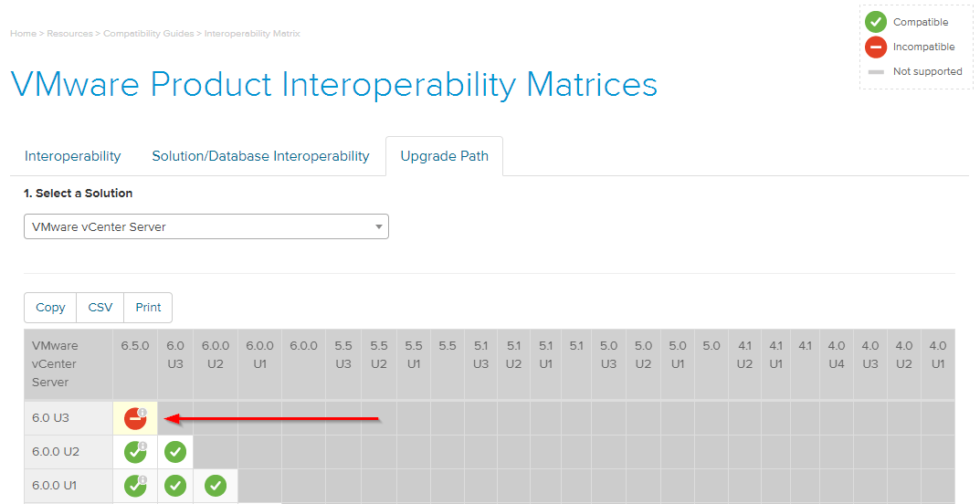
It’s always a good idea to check the VMware Interoperability Matrix before doing any upgrades.
Stage 1 – Deploying vCenter Appliance 6.5
- Mount the ISO and start the vCenter Server Appliance 6.5 installer located at \vcsa-ui-installer\win32
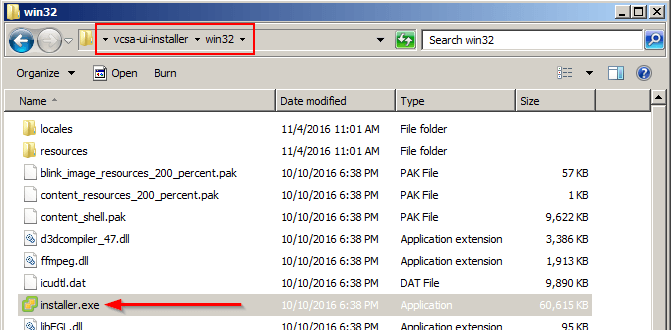
- Select Upgrade from the VMware vCenter Server Appliance 6.5 Installer.
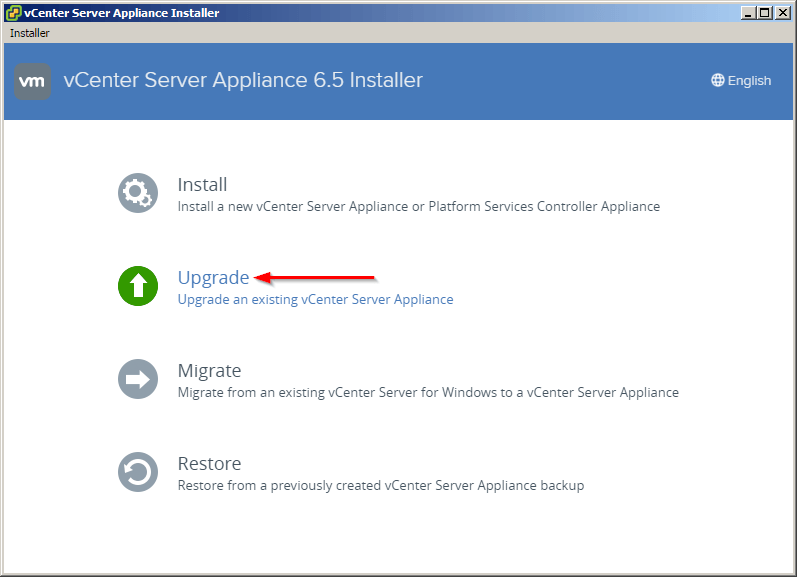
- The introduction shows what I stated above, that the VCSA Upgrade is broken up into two stages – deploy and then copy data. Click on Next.
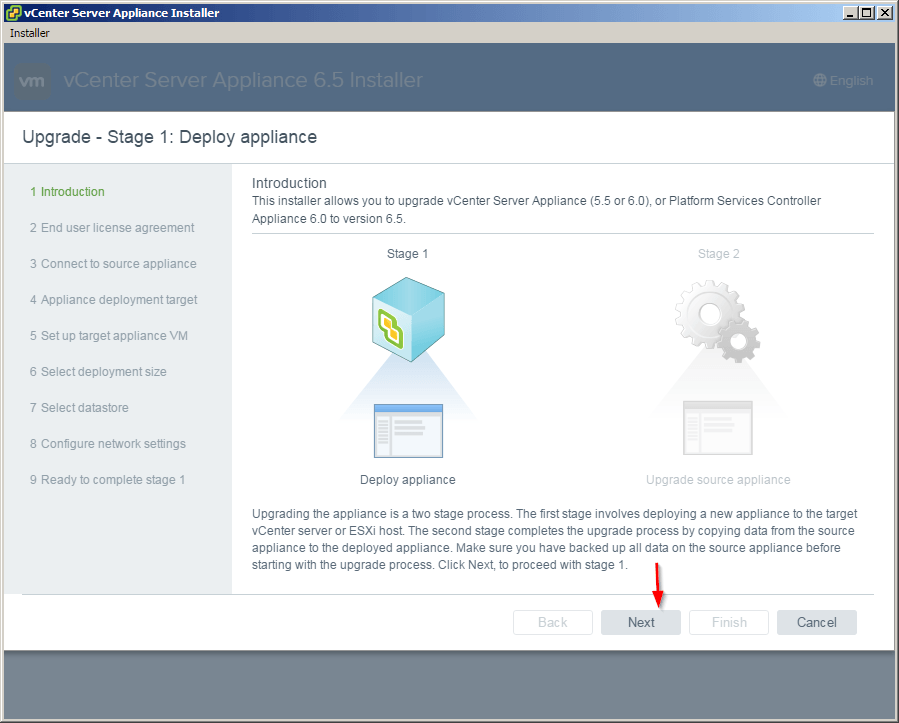
- Accept the End User Licence Agreement.
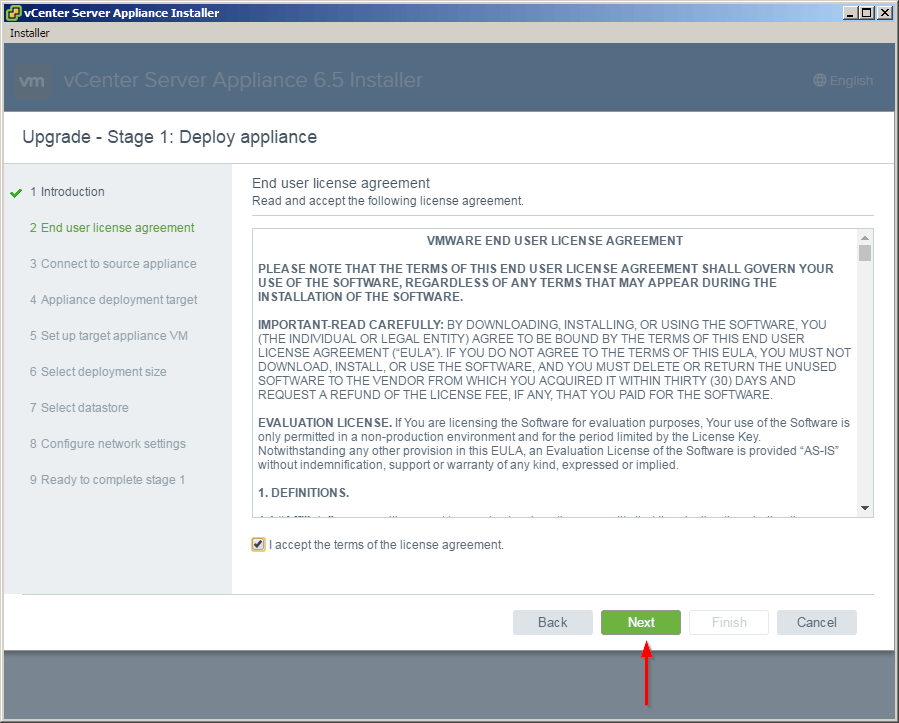
- Enter the FQDN or IP of your existing 6.0 VCSA as well what host the existing VCSA resides on, along with all the login credentials.
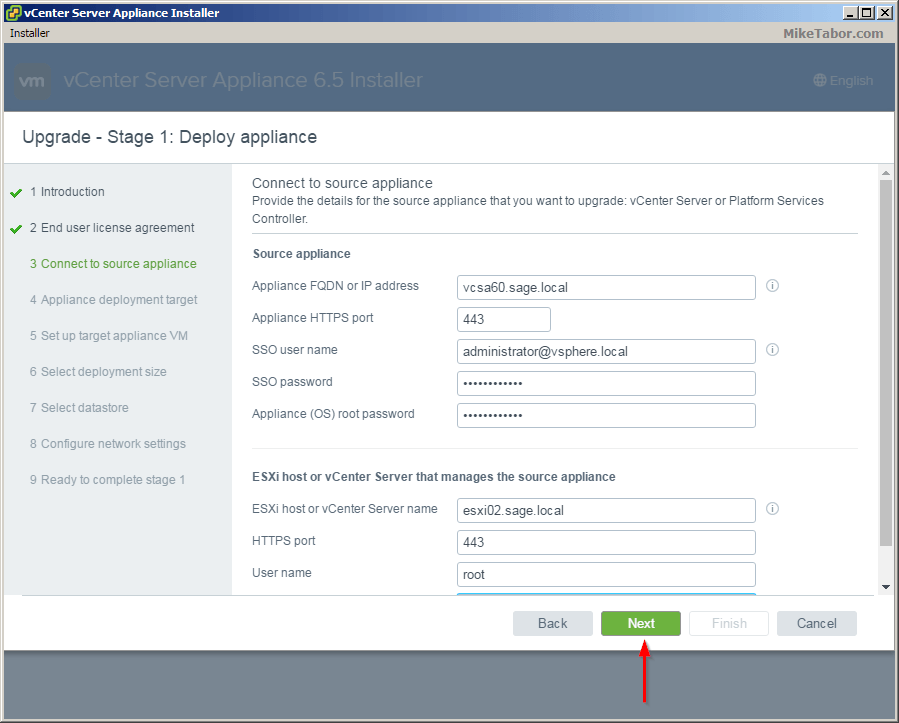
- Now enter the ESXi host you want the new VCSA 6.5 appliance to be deployed.
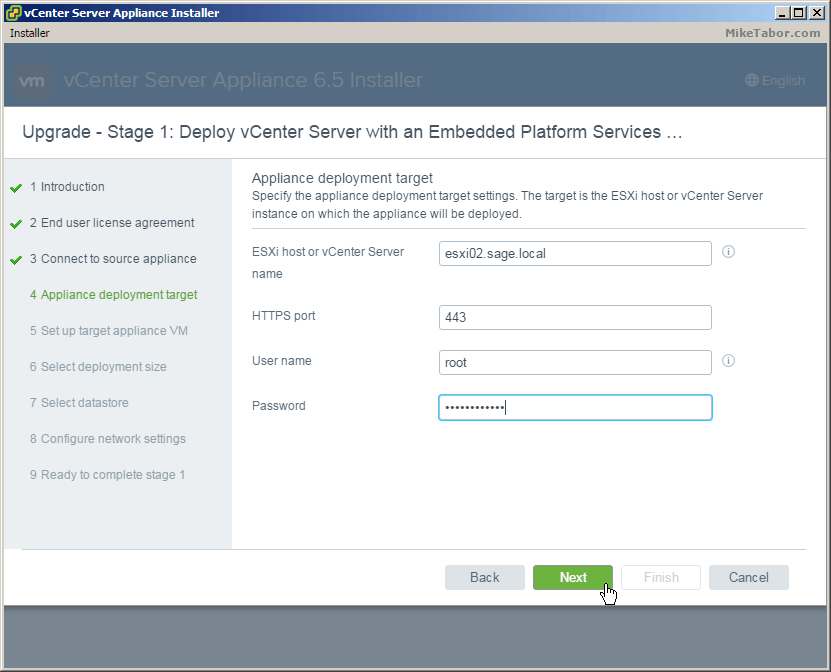
- Enter the name you would like for the appliance VM to be called as well as set a root password.
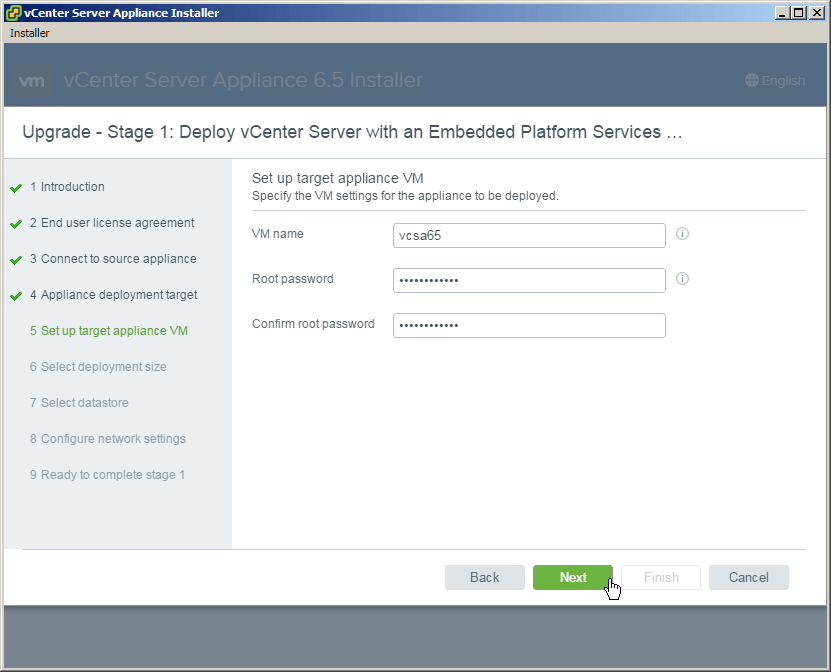
- Next, select the deployment size that best matches your environment. For the home lab I’m selecting Tiny.
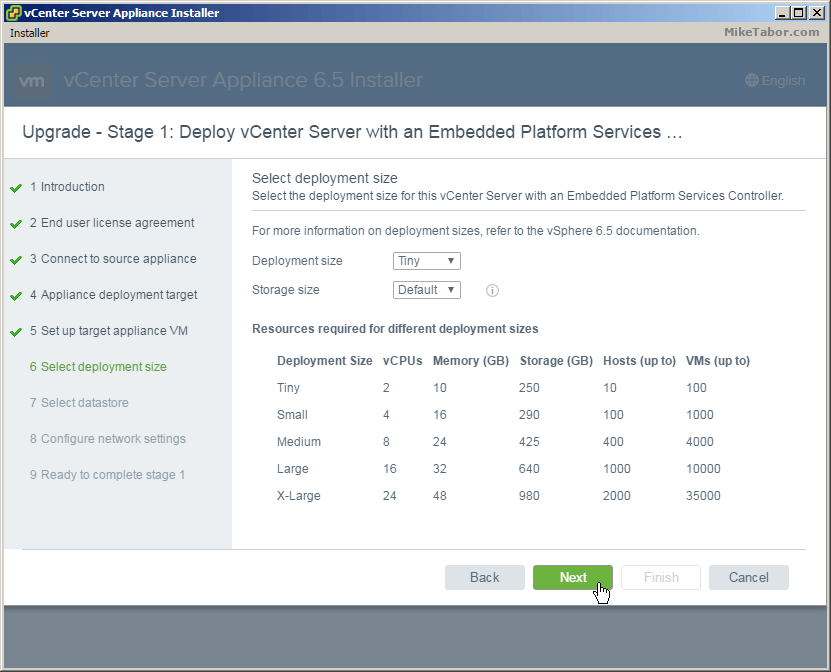
- Select what datastore you want the VCSA 6.5 appliance to be stored.
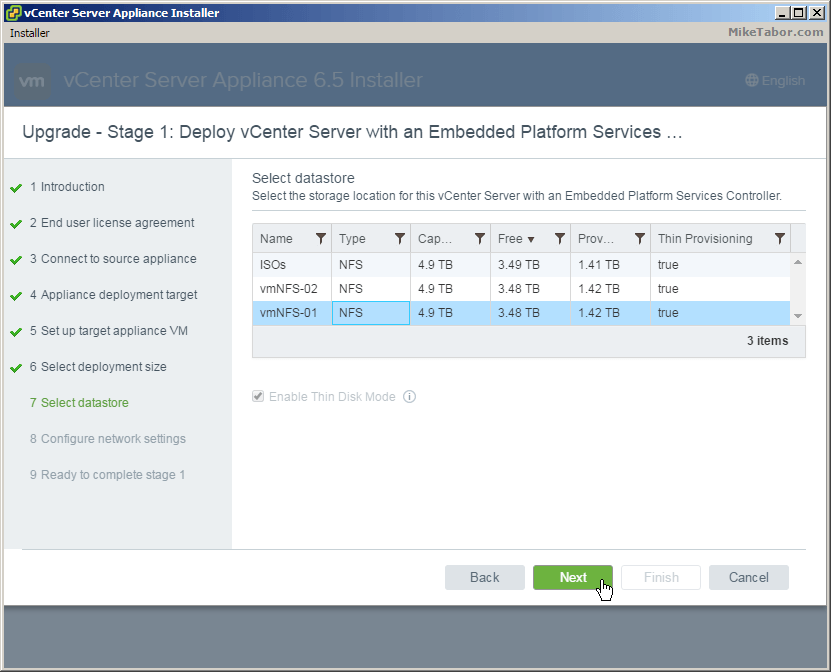
- Configure a TEMPORARY network identity. Once Stage 2 of the upgrade has been completed the 6.5 VCSA will take the network identity of the old existing VCSA.
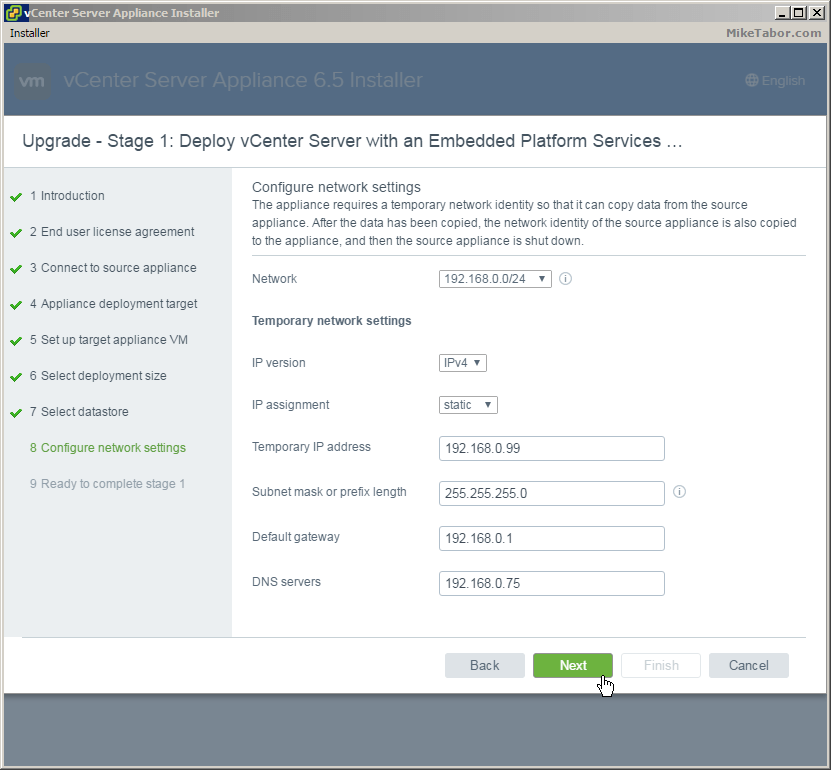
- Review the summary and click on Finish.
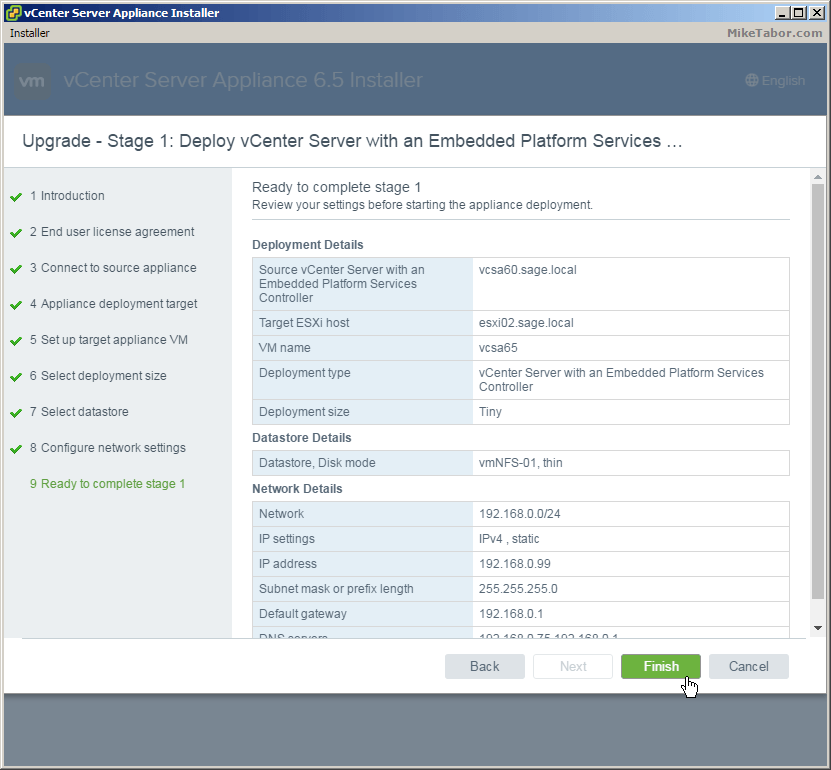
- Once completed you will have the option to continue onto Stage 2 of the upgrade or close. If you close then you can finish the VCSA config by going to https://<TEMP_VCENTER_IP>:5480
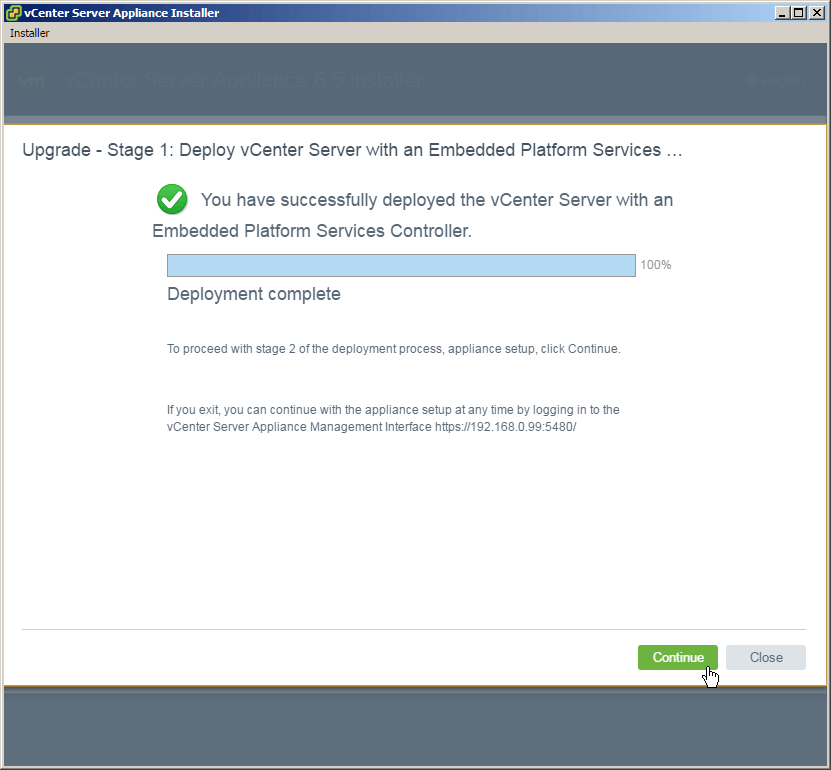
Stage 2 – Copying data to VCSA 6.5
- After clicking Continue from Stage 1 you will be taken to the Stage 2 Upgrade introduction page, click Next.
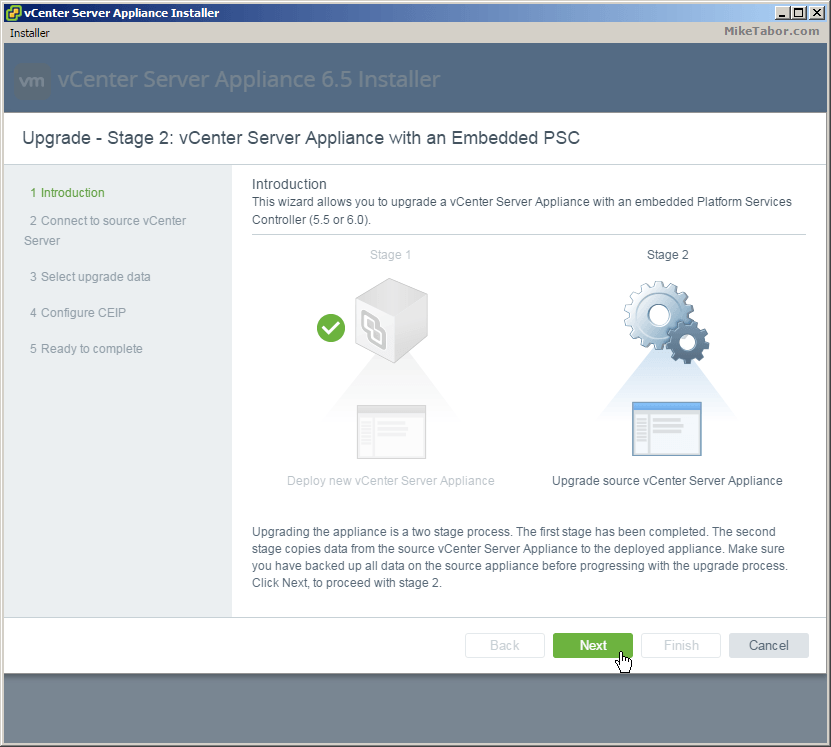
- Confirm the source vCenter Server and ESXi host. This will be pre-populated from Stage 1 unless you closed the Upgrade after Stage 1, then you’ll need to re-supply this info. So just click on Next.
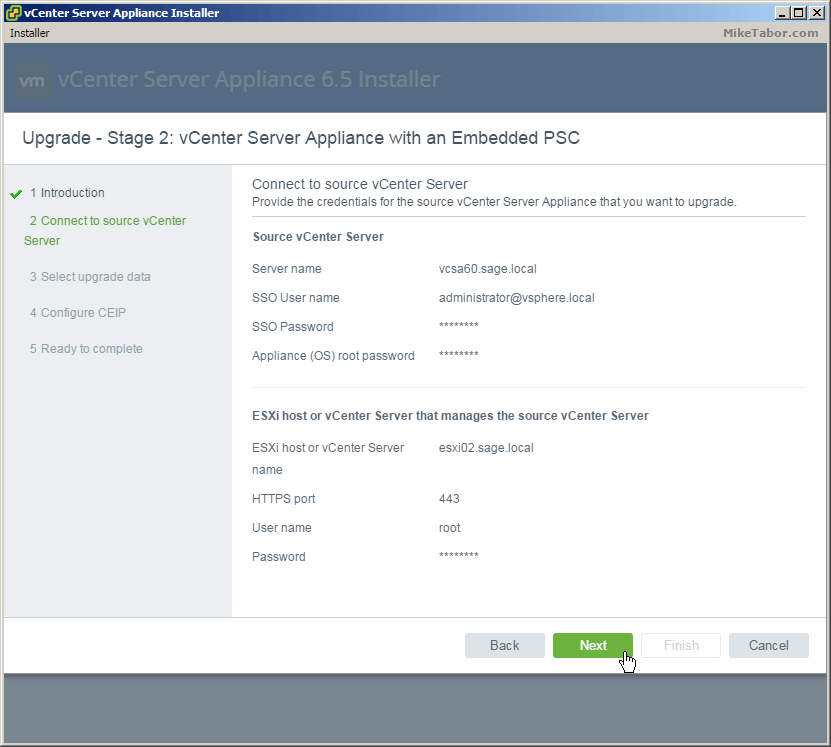
- A pre-upgrade check will then run and show it’s results. Below you’ll see the pre-upgrade tells us we should turn off Fully Automated DRS on the cluster where vCenter Server resides.
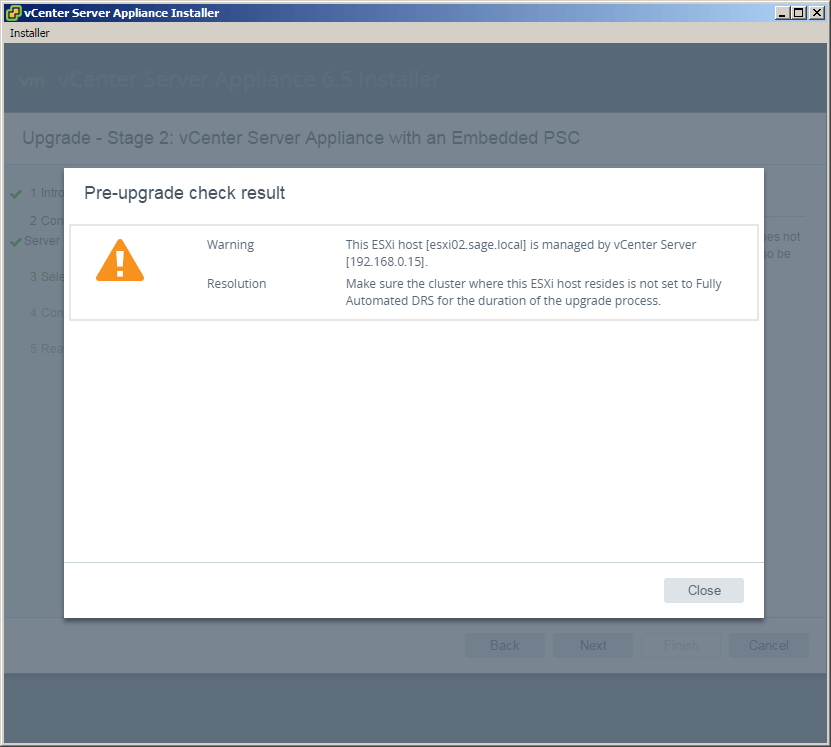
- Select what data you would like to migrate from the existing VCSA 6.0 deployment to the new VCSA 6.5. For my home lab I’m not concerned about all the tasks or performance metrics and will only copy the Configuration data.
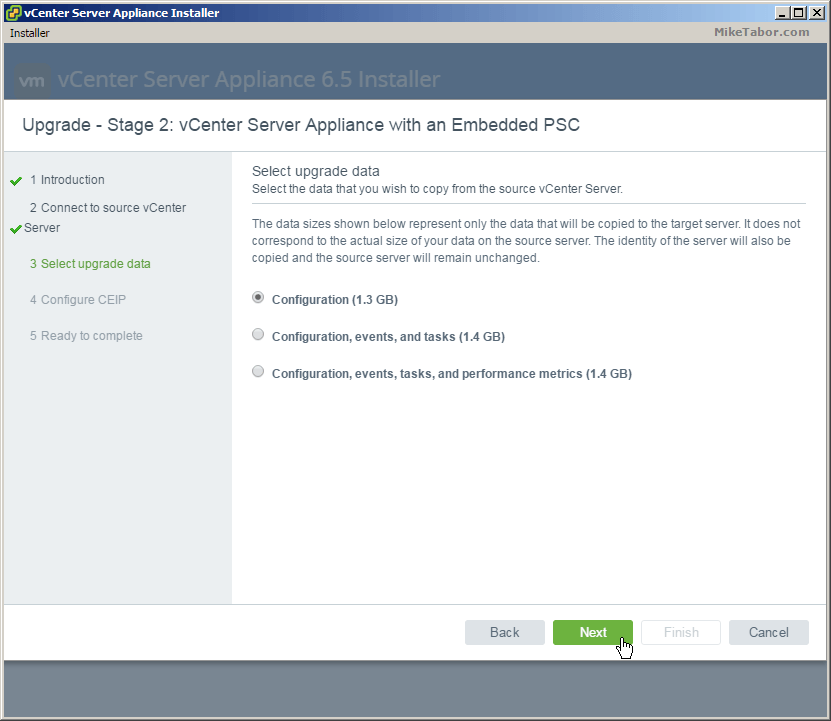
- Check or un-check if you would like to join the Customer Experience Improvement Program (CEIP) and click Next.
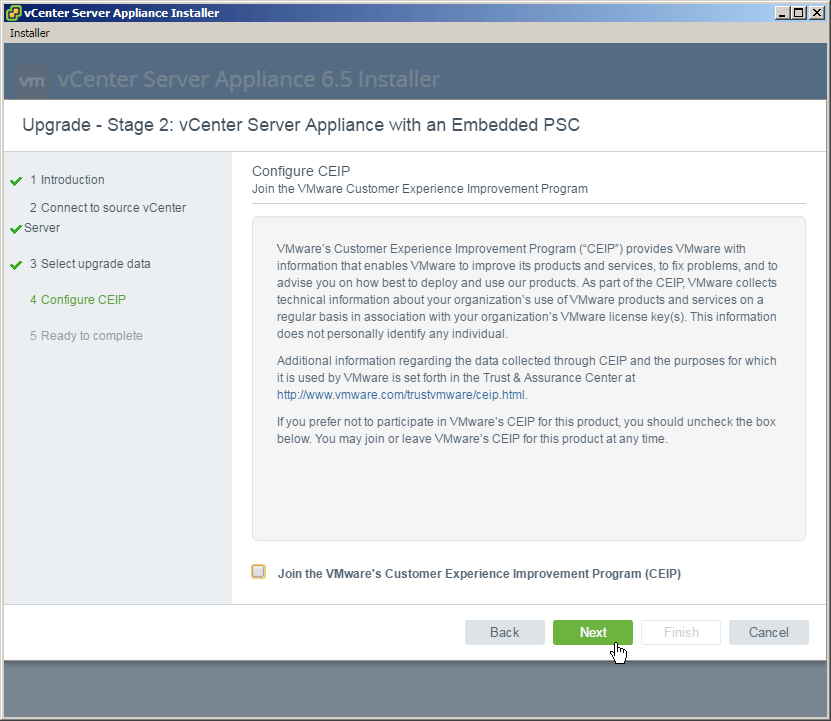
- Again review the summary and check “I have backed up the source vCenter Server and all the required data from the database” and click Finish.
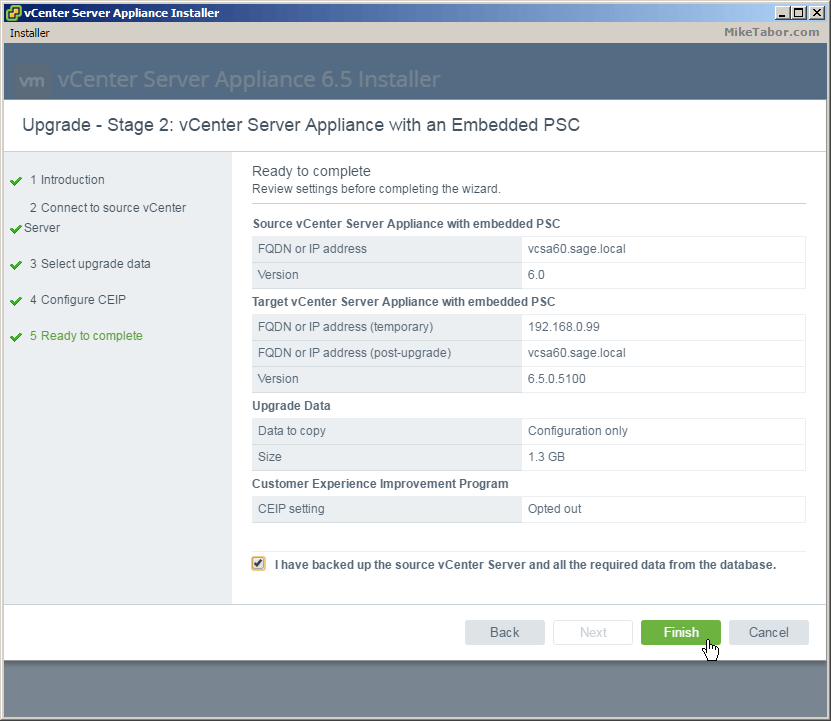
- You’ll receive a notice telling you that the existing VCSA 6.0 appliance will be shut down and it’s network identity will be enabled on the new VCSA 6.5 upgrade. This is nice as the upgrade does NOT delete your old vCenter Server 6.0 appliance and instead just powers is off. In case something goes wrong you can power off the new vCenter Server 6.5 appliance and power up the 6.0 appliance.Click on OK.
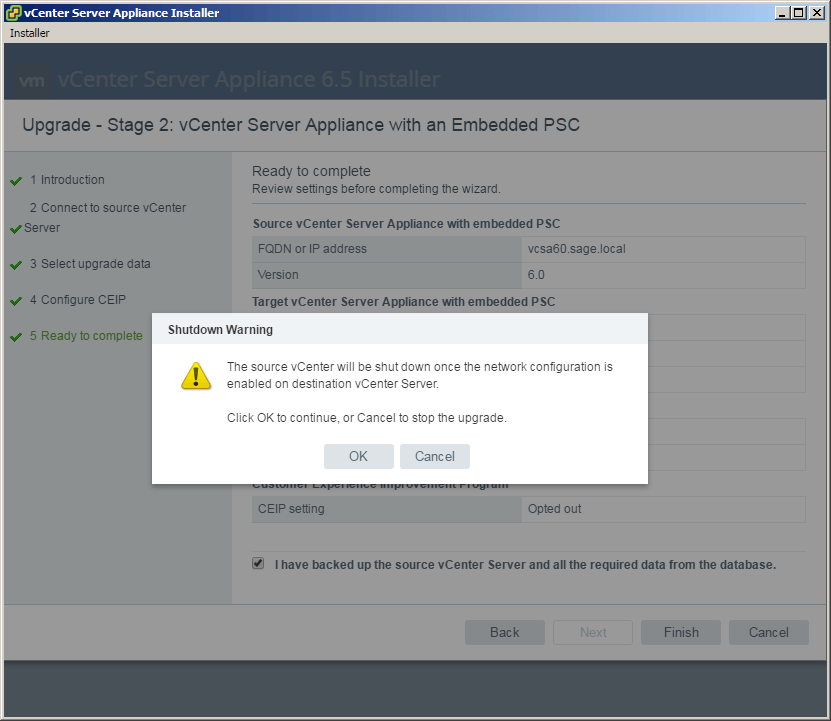
That’s it! If all goes well and after a few minutes the vCenter Server Appliance upgrade should complete and you should see the following screen.
Simply log into the web client by going to: https://<VCENTER_IP>/vsphere-client and start enjoying vCenter Server 6.5!
- Mark as New
- Bookmark
- Subscribe
- Mute
- Subscribe to RSS Feed
- Permalink
- Report Inappropriate Content
Big F
Thanks a bunch, I am getting ready to do this and I have a few questions that I hope you can answer.
1) in what order NSX gets upgraded
2) what about View composer and connection servers
3) ESXI is that the last one
so in order if I understood correctly
1) PSC
2) view composer
3) Connection server
4) NSX
5) Vcenter
6) ESXI
Thanks a bunch chief
- Mark as New
- Bookmark
- Subscribe
- Mute
- Subscribe to RSS Feed
- Permalink
- Report Inappropriate Content
I went through the 6.0 to 6.5 upgrade process in one of my labs, I can tell you from my experience it was hands down the easiest upgrade I have been through in awhile, and I've got more than a few upgrades under my belt across several platforms and technologies...
- Mark as New
- Bookmark
- Subscribe
- Mute
- Subscribe to RSS Feed
- Permalink
- Report Inappropriate Content
i3
would you care to share your knowledge/experience with me?
1) steps you followed
2) problems you faced
3) on my setup what do you recommend
a) I have vcsa with external PSC
b) NSX for guess introspection
thanks for your time
Thanks
- Mark as New
- Bookmark
- Subscribe
- Mute
- Subscribe to RSS Feed
- Permalink
- Report Inappropriate Content
The vCenter upgrade in general is either hit or miss. If you are already on the appliance its fairly straight forward. If you are still on vCenter Server and moving to the 6.5 appliance with well over 10 million database entries it might be a tad difficult and painful.
You need to get the compatibility matrix and see if NSX needs to be upgraded and if you are a version that might catch you out with the amount of bugs. Guest introspection had a very bad period late last year as well as the duplicate vtep issue whenever vcenter was rebooted.
When i did might i took the opportunity to clean out the database of stuff i no longer required.
I made a backup and then a snapshot of the vCenter and NSX Manager. Then it was a case of following the upgrade order and before the vcenter upgrade see what i could clean up. I reduced our vCenter database down from 60GB to less than 10GB which made the upgrade so much easier.
The 6.5 roll back is fairly easy, shut down the faulty appliance and power back on your old stuff.
If you are running vRops or other logging it might be worth shutting these down and only powering them back up when vcenter is up for good. We ended up with a few duplicate enteries when we had to roll back.
We set DRS to manual and made sure the nsx components and vmware appliances did not move to keep routes going while the upgrade was taking place.
