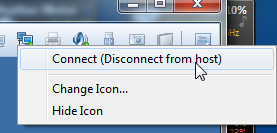- VMware Technology Network
- :
- Desktop Hypervisor
- :
- VMware Workstation
- :
- VMware Workstation Pro Discussions
- :
- how to get virtual camera to work ? host is Lenovo...
- Subscribe to RSS Feed
- Mark Topic as New
- Mark Topic as Read
- Float this Topic for Current User
- Bookmark
- Subscribe
- Mute
- Printer Friendly Page
- Mark as New
- Bookmark
- Subscribe
- Mute
- Subscribe to RSS Feed
- Permalink
- Report Inappropriate Content
With VMware Workstation Pro 11 and now 12 never got "virtual camera" to work. Don't find documentation either, only hints it should work, exist.
Current host machine is Lenovo W550s running CentOS 7.1. Camera works fine in host in CentOS in Cheese. As removable device it shows up as "Chicony Integrated Camera". But doesn't show up any further in Window 7 Professional guest machine. VMware Tools in guest are latest version, now for VMware Workstation Pro 12.
No luck installing USB driver for camera (can't find), therefore very motivated to get "virtual camera" to work.
Intended use is GoToMeeting.
Accepted Solutions
- Mark as New
- Bookmark
- Subscribe
- Mute
- Subscribe to RSS Feed
- Permalink
- Report Inappropriate Content
What happens when you connect the camera to the guest?
I did a test with my HP laptop - Win7 host - Player 12.0
Win7 guest - VMware Tools updated to latest.
The laptop's built-in webcam displays as a "Chicony HP HD Webcam"
First picture - Player's tooltip as I hover.
Right-click to show the actions menu.
After selecting Connect (Disconnect from host)
When the guest saw the device it did go to Windows Update to find a driver... and it did take several minutes... but it did finally install successfully.
Windows devices in the guest.
And finally an image taken using the webcam running inside the guest.
Rob
- Mark as New
- Bookmark
- Subscribe
- Mute
- Subscribe to RSS Feed
- Permalink
- Report Inappropriate Content
What happens when you connect the camera to the guest?
I did a test with my HP laptop - Win7 host - Player 12.0
Win7 guest - VMware Tools updated to latest.
The laptop's built-in webcam displays as a "Chicony HP HD Webcam"
First picture - Player's tooltip as I hover.
Right-click to show the actions menu.
After selecting Connect (Disconnect from host)
When the guest saw the device it did go to Windows Update to find a driver... and it did take several minutes... but it did finally install successfully.
Windows devices in the guest.
And finally an image taken using the webcam running inside the guest.
Rob
- Mark as New
- Bookmark
- Subscribe
- Mute
- Subscribe to RSS Feed
- Permalink
- Report Inappropriate Content
I marked RDPetruska's answer as correct because it lead to achieving the main goal: Using the camera of the W550s in a Windows 7 guest. Thank you for your detailed reply.
Because of details shown in screenshots I thought through all aspects and recognized my problem was the VM was set to USB 3.0 but it didn't have USB 3.0 drivers in the Windows 7 guest.
My solution for now was setting the VM back to USB 2.0. Then, upon connecting the camera driver was automatically installed in the Windows 7. Interestingly it installed a Microsoft driver, dated 2006.
I can use the camera with the automatically installed driver in GoToMeeting in the Windows 7 guest just fine.
An open question still is: Doesn't some writing coming from VMware indicate a camera should show up as virtual device, like a virtual printer, or virtual sound hardware? The Add Hardware Wizard doesn't offer it to me, and I don't see it appearing like that.
Does anybody see a "Camera" as virtual hardware to be added to a VM like a printer? An advantage supposedly would be one doesn't have to disconnect. Less work to quickly make a video call.