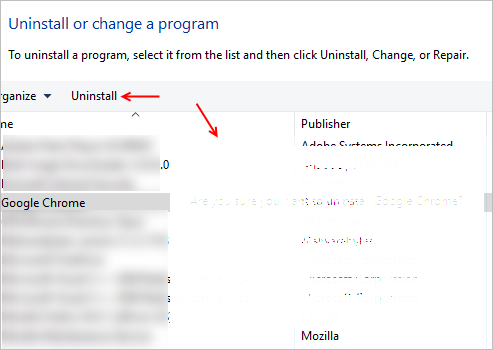- VMware Technology Network
- :
- Desktop Hypervisor
- :
- VMware Workstation
- :
- VMware Workstation Pro Discussions
- :
- Different graphics and colors between Host and VM ...
- Subscribe to RSS Feed
- Mark Topic as New
- Mark Topic as Read
- Float this Topic for Current User
- Bookmark
- Subscribe
- Mute
- Printer Friendly Page
- Mark as New
- Bookmark
- Subscribe
- Mute
- Subscribe to RSS Feed
- Permalink
- Report Inappropriate Content
Same Windows 10 x64, same build (15063.540, latest version)
All items are synchronized between host and VM.
Same desktop, etc.
However, for one reason colors are not displayed correctly in VM.
=
=
=
=
As said, host and VM windows, all items that can be synchronized are enabled.
Any suggestions?
Thanks
=
BTW: host-pc video card NVIDIA GTX970, but I believe it can not be used within VM.
(not sure though)
Accepted Solutions
- Mark as New
- Bookmark
- Subscribe
- Mute
- Subscribe to RSS Feed
- Permalink
- Report Inappropriate Content
For the Chrome within the VM, you could try disabling the Chrome hardware accelerated graphics from
chrome://settings/system
For some unknown reason, the latest Chrome update would show odd behaviour with graphics (for example the tabs are not shown properly) in Windows 10 VM guest on Windows 10 host. I don't find this issue in Windows 10 VM on Fusion/macOS host, or Linux/Chrome guest VM on Windows host.
For the graphics colours, do you have both integrated Intel graphics enabled or more than one graphic adapter? Since you have a desktop with GTX 970, VMware Workstation may not necessarily be using GTX 970 as its DX11 device.
Have a look at this thread Workstation Player 12: Chrome does not render tabs on Windows 10 guest as I also posted some explanations about dual graphics and how to explicitly use the Nvidia discrete graphics card such as GTX 970. You could also try switching from DX11 to OpenGL as the graphics engine which VMware Workstation would use and I also explained it in that same thread on how to do it.
- Mark as New
- Bookmark
- Subscribe
- Mute
- Subscribe to RSS Feed
- Permalink
- Report Inappropriate Content
For the Chrome within the VM, you could try disabling the Chrome hardware accelerated graphics from
chrome://settings/system
For some unknown reason, the latest Chrome update would show odd behaviour with graphics (for example the tabs are not shown properly) in Windows 10 VM guest on Windows 10 host. I don't find this issue in Windows 10 VM on Fusion/macOS host, or Linux/Chrome guest VM on Windows host.
For the graphics colours, do you have both integrated Intel graphics enabled or more than one graphic adapter? Since you have a desktop with GTX 970, VMware Workstation may not necessarily be using GTX 970 as its DX11 device.
Have a look at this thread Workstation Player 12: Chrome does not render tabs on Windows 10 guest as I also posted some explanations about dual graphics and how to explicitly use the Nvidia discrete graphics card such as GTX 970. You could also try switching from DX11 to OpenGL as the graphics engine which VMware Workstation would use and I also explained it in that same thread on how to do it.
- Mark as New
- Bookmark
- Subscribe
- Mute
- Subscribe to RSS Feed
- Permalink
- Report Inappropriate Content
Many many thanks!
Indeed, this looks very much to be THE solution!
All is looking fine now.
Thank you again.
=
- Mark as New
- Bookmark
- Subscribe
- Mute
- Subscribe to RSS Feed
- Permalink
- Report Inappropriate Content
Thanks for the posting!
Have you changed the theme of windows? What if change back to default theme, does it still looks different compared with host?
Besides, if the difference still exist, can you try to 1. disable 3D Accelerate 2. uninstall vmware tools to see if it get better.
- Mark as New
- Bookmark
- Subscribe
- Mute
- Subscribe to RSS Feed
- Permalink
- Report Inappropriate Content
Hi TracyHuang
No, no changes to the themes, but in Chrome settings disabling "Use hardware acceleration when available" solved the matter.
BTW: initially I did try the re-install of vmare tools, but that did not help.
Thanks for commenting.
=