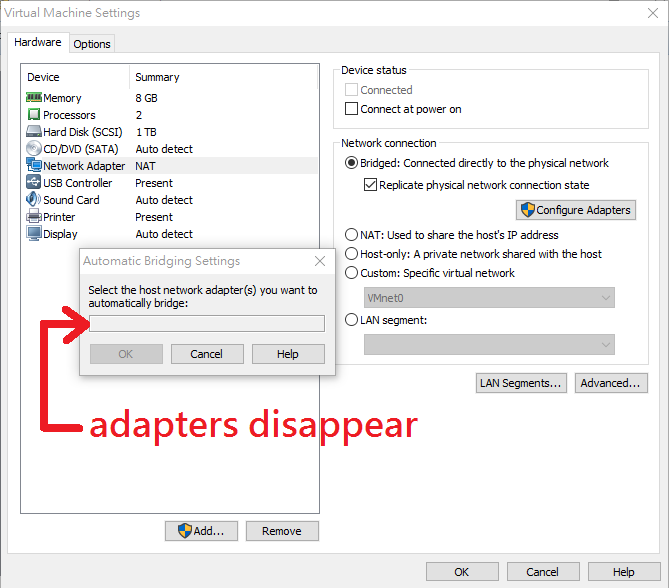- VMware Technology Network
- :
- Desktop Hypervisor
- :
- VMware Workstation
- :
- VMware Workstation Player Discussions
- :
- host network adapter disappear in bridged network ...
- Subscribe to RSS Feed
- Mark Topic as New
- Mark Topic as Read
- Float this Topic for Current User
- Bookmark
- Subscribe
- Mute
- Printer Friendly Page
- Mark as New
- Bookmark
- Subscribe
- Mute
- Subscribe to RSS Feed
- Permalink
- Report Inappropriate Content
host network adapter disappear in bridged network connection setting
Software : VMware Workstation 12 Player (Version 12.5.8 build-7098237)
Host OS : Windows 10 Home Edition (Version 1709, OS Build 16299.125)
Guest OS : Windows 7 x64
Issue : After updating Windows 10 to Version 1709, all host network adapters disappear in bridged network connection setting.
I had tried 3 solutions found on web, but all failed :
1. Remove the network adapter in "Device Manage" of host. Re-boot host.
2. Download VMware-workstation-full-12.5.8-7098237 and install it at another PC. Then, I can get "vmnetcfg.exe".
Copy "vmnetcfg.exe" to host:\VMware\VMware Player\ and execute it.
Execute "Restore Defaults" in "vmnetcfg.exe".
3. Uninstall VMware Workstation 12 Player, and then install it.
Does anyone has solutions? Thanks a lot.
(I think re-installing Host OS could solve this issue. This is the final choice. I do not want to do that.)
- Mark as New
- Bookmark
- Subscribe
- Mute
- Subscribe to RSS Feed
- Permalink
- Report Inappropriate Content
I haven't encountered this problem so I don't know what I suggest would work and what sort of combinations you may have to do.
Starting with Windows 10 1703, there is a "Network Reset" feature ("All Settings" - "Network". After "Network Reset", do a "Repair" of the Workstation Player installation. Warning a network reset will wipe out existing WiFi hotspots and VPN settings. If "Repair" does not work, you may want to try uninstall and re-install.
If you open ncpa.cpl, make sure that the "VMware Bridge Protocol" is present and checked for the physical network adapter(s) that you have. You should also see VMnet1 and VMnet8 virtual adapters in ncpa.cpl.
- Mark as New
- Bookmark
- Subscribe
- Mute
- Subscribe to RSS Feed
- Permalink
- Report Inappropriate Content
Thank you, bluefirestorm.
I try your solution, but adapters still disappear.
In the end, I give up to solve this problem.
After re-installing Host OS and VMware Workstation 12 Player, bridged network adapters show again.