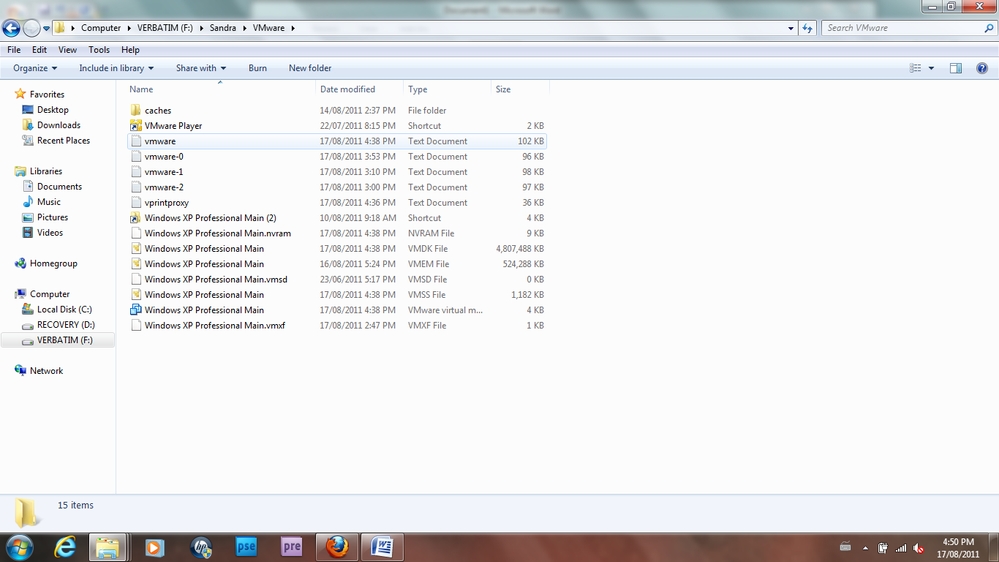- VMware Technology Network
- :
- Desktop Hypervisor
- :
- VMware Workstation
- :
- VMware Workstation Player Discussions
- :
- Re: VMware Player file won't transfer from Externa...
- Subscribe to RSS Feed
- Mark Topic as New
- Mark Topic as Read
- Float this Topic for Current User
- Bookmark
- Subscribe
- Mute
- Printer Friendly Page
- Mark as New
- Bookmark
- Subscribe
- Mute
- Subscribe to RSS Feed
- Permalink
- Report Inappropriate Content
VMware Player file won't transfer from External drive to C drive
I have previously d/l VMware Player to run various programmes on XP such as OE6 (not interested in replacements thank you) that will not run on 64 bit Windows 7 (which I hate).
My Acer was defective so I had to back up everything on an external drive .... trying to ensure I had the VM files with info in it ... all seemed good.
I d/l VMware Player again on my new HP, copied all my files from the external drive onto the C drive (which are functioning fine) and then dropped the VMware folder containing its contents into the newly loaded VMware Player file ... tried to open my VM except I was told I didn't have permission to do so .. and that the path was wrong or syntax error.
I have tried numerous times to open the files but to no avail, finally I opened VMware Player on C drive then opened the E drive to access the files where the folder is safely stored and run it from the external drive - works perfectly. Except I want all my info on the laptop and then perform regular back ups.
How are these VMware folders suppose to be set up? Should I d/l the VMware Player on the external drive and transfer together?
Thank you in advance for your help.
- Mark as New
- Bookmark
- Subscribe
- Mute
- Subscribe to RSS Feed
- Permalink
- Report Inappropriate Content
Welcome to the Community,
if the VM runs from the external drive but not when copied to the local drive, then either the files got corrupted during copying or the NTFS permissions on the local drive are not ok.
Can you please attach the vmware.log - if created - from the VM's folder on the local drive?
André
- Mark as New
- Bookmark
- Subscribe
- Mute
- Subscribe to RSS Feed
- Permalink
- Report Inappropriate Content
Hello Andre
thank you for your reply ... going crazy ... now for some strange reason, the VM screen is hung up on the black WINDOWS XP screen and I can't exit it or reboot it. It is frozen ... I have tried deleting the VMware exe and reinstalling, then tried repairing ... but it is possible and likely the hang up is actually occuring on the EXTERNAL drive files .... not sure what to include - here is the snapshot of the EXTERNAL drive folders for VMware that I could access now I can't get past the WINXP black screen ... Sandra
- Mark as New
- Bookmark
- Subscribe
- Mute
- Subscribe to RSS Feed
- Permalink
- Report Inappropriate Content
Hi Andre
Thank you for your welcome ... initally I had great success in easily installing and using VMware player .. so happy that I could access my files that 64 bit Windows 7 wouldn't allow me to ... btw aren't tools suppose to work for you? I'm uncertain if you can see the entire listing on C drive .. it may take another screen shot for the rest of the lisitng.
Does this make any sense?? Thank you, Sandra
- Mark as New
- Bookmark
- Subscribe
- Mute
- Subscribe to RSS Feed
- Permalink
- Report Inappropriate Content
What exactly did you copy to the new PC?
All you need to copy - after a clean installation of VMware Player - is the folder containing the VM, e.g. the one from your first screen shot of the external disk. Just create a new folder on your C: drive (e.g. C:\VMware) and copy the complete "Sandra" folder from the external disk to it. Then - from the VMware Player GUI - use "File" -> "Open" and select the vmx file from the c:\VMware\Sandra folder.
André
- Mark as New
- Bookmark
- Subscribe
- Mute
- Subscribe to RSS Feed
- Permalink
- Report Inappropriate Content
Andre,
- dragged the primary file from the EXT drive over to the C drive ...
- installed a new copy of VMware player on the C drive,
- dropped the VMware folder into the new VMware installation folder on C drive
- I tried to open the file within VMware player ... message appears:
- wrong path
- you don't have administrators permission (what?? it's my system)
- syntax errors
A few days later, I tried to open the EXTERNAL drive folder from within the C drive installed VMware programme .. finally access.
I tried to drag & drop the EXTERNAL folder back into the C drive ... same messages as above kept re-occurring.
Now the WINXP is hanging and I can't get past it.
Sandra
- Mark as New
- Bookmark
- Subscribe
- Mute
- Subscribe to RSS Feed
- Permalink
- Report Inappropriate Content
Ok, let's put the steps together which are necessary to have a clean installation:
- install VMware Player on your system
- create a new folder on your C: drive (e.g. C:\Virtual_Machines)
- Set the NTFS permissions for this folder to "Full Access" for the "Users" group (e.g. cacls C:\Virtual_Machines /t /e /g users:f on the command line)
- create a new sub-folder (e.g. WinXP) and copy the following files to it
Windows XP Professional Main.vmx
Windows XP Professional Main.vmxf
Windows XP Professional Main.vmdk
Windows XP Professional Main.nvram
Now open the vmx file in VMware Player.
André
- Mark as New
- Bookmark
- Subscribe
- Mute
- Subscribe to RSS Feed
- Permalink
- Report Inappropriate Content
Hi Andre,
Thank you for your time to guide me through, very much appreciated!
I have:
- deleted all vmware files, removed setup, restarted system
- installed a fresh VMware copy on c:\Virtual_Machines
- installed WinXP ... tried to install under the above - but message stated I had no permission to do so
- had no choice but to set up WinXP under the default folder of c:\sandra\mydocuments\virtualmachines\
the external files you listed were dropped into c:\Virtual_Machines\WinXP
- vmxf
- vmdk
- nvram
there is no file named .vmx ... is this why my OE6 files are missing?
the other files are
- .vmem with 524,288 kb
- .vmsd
Sandra
- Mark as New
- Bookmark
- Subscribe
- Mute
- Subscribe to RSS Feed
- Permalink
- Report Inappropriate Content
forgot ... where do I set the NFTS permission?
- Mark as New
- Bookmark
- Subscribe
- Mute
- Subscribe to RSS Feed
- Permalink
- Report Inappropriate Content
Hi Sandra,
actually the C:\Virtual_Machines folder was not meant to install VMware Player, but only for the Virtual Machines. However that does not make a difference right now.
The vmx file is the one of type "VMware virtual machine configuration". You can also disable "Hide file extensions .." in the Windows Explorer settings. The vmem and vmsd files are not needed in this case.
André
- Mark as New
- Bookmark
- Subscribe
- Mute
- Subscribe to RSS Feed
- Permalink
- Report Inappropriate Content
Andre,
"Taking ownership of this virtual machine failed.
The virtual machine is in use by an application on your host computer.
Configuration file: F:\Sandra\VMware\Windows XP Professional Main.vmx."
So I found the config file and copied that into c:\Virtual_Machines_8182011\WinXP ... deleted all other vm files, created a new vm, located the config file and got this message:
"Error while powering on: Unable to open file "C:\Virtual_Machines_8182011\WinXP\Windows XP Professional Main.vmdk": Insufficient permission to access file."
This doesn't make any sense .... this is my personal, brand new system ...
Sandra
- Mark as New
- Bookmark
- Subscribe
- Mute
- Subscribe to RSS Feed
- Permalink
- Report Inappropriate Content
It's getting confusing with all the different folders ![]()
Previously you posted
had no choice but to set up WinXP under the default folder of c:\sandra\mydocuments\virtualmachines\
It might be the best choice to place the Virtual Machines in this folder, rather than the one (C:\Virtual_Machines) I mentioned before. This way we can make sure that the Windows permissions are ok. So please copy/move the 4 files I mentioned before to the WinXP folder there and then try to start the VM.
André
- Mark as New
- Bookmark
- Subscribe
- Mute
- Subscribe to RSS Feed
- Permalink
- Report Inappropriate Content
ha! I can appreciate that !!
ok ... here's the message now ... perhaps I placed it in the wrong file ... but the Virtual Machine is POWERED OFF for Version Workstation 6.5-7.x Virtual Machine
ok .. I have VirtualMachines\Virtual_Machines_8182011\WinXp ... has config files Windows XP Professional Main. ah ... maybe this is the confusing issue:
- there is a 2nd Windows XP Professional under the above Virtual_Machines_8182011 with config files Windows XP Professional (sans Main)
sidebar - when I couldn't open the original WinXP files, I had to access my email so I created a new setup ... there are a few days of emails there .... then I decided to try accessing the EXTERNAL drive and discovered all the original files ... THAT could be causing the confusion for the system ...
here's the message I get now .. can't power the VM on
Error while powering on: Unable to open file "C:\Users\Sandra\Documents\Virtual Machines\Virtual_Machines_8182011\WinXP\Windows XP Professional Main.vmdk": Insufficient permission to access file.
- Mark as New
- Bookmark
- Subscribe
- Mute
- Subscribe to RSS Feed
- Permalink
- Report Inappropriate Content
Assuming you moved the Virtual_Machines_8182011 (rather than copying it), I'd like to ask you to create a new folder "WinXP" under "C:\Users\Sandra\Documents\Virtual Machines" and copy (don't move) the files over from "C:\Users\Sandra\Documents\Virtual Machines\Virtual_Machines_8182011\WinXP". This is to make sure the Windows file system permissions have not been moved with the folder.
If this still doesn't work, take a look at the new WinXP folder to see whether a new vmware.log file has been created and attach it to your next post.
André
- Mark as New
- Bookmark
- Subscribe
- Mute
- Subscribe to RSS Feed
- Permalink
- Report Inappropriate Content
ok ... that is a possibility, as when I returned to the External drive .. most of the files were missing, which means I don't even have a back up ... it crossed my mind to copy the entire back up onto a separate file on my C drive.. geesh I'm realllyy butchering this thing .. it was all so easy and simple on the 1st new laptop, couldn't believe it!!
ok .. back the corrections ...
created a new file:
user->Sandra->mydocuments->virtualmachine->WIN_xp
this is also
as above path ->virtualmachines->Virtual_Machines_8182011
ok ... COPIED the files into the newly created WIN_xp ... they also remain in the original location under V_M_8182011
Open VM ... returned to the C drive and found the newly created WIN_xp ... selected my config file and got this message:
... for some reason I cannot paste into this window ..I can't power on either.. I
Message was edited by: a.p. - replaced the pasted 7 MB image by a smaller jpeg containing the relevant part
- Mark as New
- Bookmark
- Subscribe
- Mute
- Subscribe to RSS Feed
- Permalink
- Report Inappropriate Content
It looks like the installation of VMware Player is messed up.
I'd recommend you uninstall VMware Player again and then reinstall it to the default location (C:\Program Files (x86)\...)
Don't delete the virtual machine files in "C:\user\Sandra\mydocuments\virtualmachine\WIN_xp", you will need them after the installation.
The installation files and the virtual machine files do NOT belong into the same folders!
André
- Mark as New
- Bookmark
- Subscribe
- Mute
- Subscribe to RSS Feed
- Permalink
- Report Inappropriate Content
ok, I was thinking the same, got caught in the maintenance link.
I tried to uninstall in control panel .. "message 1316; a network error occurred while attempting to readfrom the file C:\windows\installer\vmware player.msi. The msi failed."
this is so bizarre .. I can't remove and a search tells me that no such file exists .... !!
- Mark as New
- Bookmark
- Subscribe
- Mute
- Subscribe to RSS Feed
- Permalink
- Report Inappropriate Content
hi Andre ... unbelievable ... successful access ... your patience and guidance are amazing, thank you so very much!
Decided to try again ... this time the VM opened fine .. got a little hung up on the WELCOME .. removed the disk and it loaded - perfectly.
Then opened a new VM and looked for the newly created WIN_xp files ... found the Win XP Professional Main and held my breath ... loaded and opened.
all the files are there .. all my OE 6 loaded (there's a few days from the 2nd set up missing) but the bulk from the 1st laptop set up are there ... wow.
Windows stated there was a serious hardware issue recovery .. tried to copy and paste, but this will not allow me to. Here is the page redirection:
Greatly appreciate all your time and efffort today ... is there anything or anywhere I can send a note of thanks for you to be acknowledged?
Sandra
- Mark as New
- Bookmark
- Subscribe
- Mute
- Subscribe to RSS Feed
- Permalink
- Report Inappropriate Content
Great to hear it's working and thanks for the feedback.
... is there anything or anywhere I can send a note of thanks for you to be acknowledged?
Don't worry, I'm glad I could help. However, if you are ever going to take a ride on a horse back (according to your forum name), don't hesitate to let me know :smileylaugh:
Windows stated there was a serious hardware issue recovery...
Did this error occur on the host or on the guest OS? Did it occur only once?
André
- Mark as New
- Bookmark
- Subscribe
- Mute
- Subscribe to RSS Feed
- Permalink
- Report Inappropriate Content
Hi Andre
the window issue was on the vm machine Windows XP ... blue screen code :smileyshocked:... I set the updates to automatic and had problems with Windows is moving very slowly, spotty and unstable ..I tried to check system for updates ... finally after using IE (vs firefox) windows allowed me to update. restart and seems to be ripping along ![]()
Thank you so very much ... so I ask with trepidation :smileygrin:
- are there any files / folders that I should delete ... so as not add confusion?
- what is your recommended back up? I bought a 1 TB Passport which isn't set up yet for the new (2nd) laptop
(I also have to recover 15 years of oe6 folders from the external drive via MiTec that I had begun prior the the original 1 of 2 hard drive crashes having challenges trying to use the software on the C drive for recovery on the old external drive -any suggestions?)
Anyway ...so much appreciate your knowledge and the ability to access all my files!!!
Sandra
ps .. I'll let you know when Godiva Rides ... you'll have to come to Canada