- VMware Technology Network
- :
- Desktop Hypervisor
- :
- VMware Workstation
- :
- VMware Workstation Player Discussions
- :
- VM (especialy VMDK files) take too much place - an...
- Subscribe to RSS Feed
- Mark Topic as New
- Mark Topic as Read
- Float this Topic for Current User
- Bookmark
- Subscribe
- Mute
- Printer Friendly Page
- Mark as New
- Bookmark
- Subscribe
- Mute
- Subscribe to RSS Feed
- Permalink
- Report Inappropriate Content
Hello, I have a problem : I'm using 3VM, and I have nearly nothing in it but they're taking so much space.
I have like ADDS, Raid 5 hardisks, IIS services for a website. And every VM takes toooo much place. Everytime I'm starting one, a VM takes like 30-50Go more, sometimes more than 150Go. I .don't understand what's happening And when I look on them, they are nearly empty..
Everytime I'm starting one, a VM takes like 30-50Go more, sometimes more than 150Go. I .don't understand what's happening And when I look on them, they are nearly empty..

I can't even work more than 5min without that bug because my SSD is instantly full
It looks like my VMDK files of every VM are taking too much space :

Can someone help me ? Thanks.
Accepted Solutions
- Mark as New
- Bookmark
- Subscribe
- Mute
- Subscribe to RSS Feed
- Permalink
- Report Inappropriate Content
There are several possibilities here.
1.
It kind of looks from the screenshots that you have preallocated disk space when creating the VM. That means that it ALWAYS takes that amount of diskspace, no matter how much data you always. This is wanted with databases, for instance, but hardly it is necessary with regular applications or IIS. This cannot be changed afterwards (to my knowledge, somebody explain if there are ways).
This is a regular option when creating VMs.
2.
Have your VMs a Snapshot, even a single one? If they have, everything that you do in the VM, will just extend the physical drive and nothing will ever free up space. If you have applications which temporarily need large files, the disk space requirement will extend very rapidly. Snapshots can only be created or managed with Workstation Pro (not with Player).
In this case, to free up space, you need to:
- delete every Snapshot. This is Workstation Pro functionality. Delete them ALL at the same time, because deleting a few in turns, will take A LOT of time
- shrink the virtual disks, because they still are very big. You probably need to defrag (from VM) first. Check that they really shrink. Repeat if it didn't work.
I think it is either of those two possibilities, possibly both.
- Mark as New
- Bookmark
- Subscribe
- Mute
- Subscribe to RSS Feed
- Permalink
- Report Inappropriate Content
There are several possibilities here.
1.
It kind of looks from the screenshots that you have preallocated disk space when creating the VM. That means that it ALWAYS takes that amount of diskspace, no matter how much data you always. This is wanted with databases, for instance, but hardly it is necessary with regular applications or IIS. This cannot be changed afterwards (to my knowledge, somebody explain if there are ways).
This is a regular option when creating VMs.
2.
Have your VMs a Snapshot, even a single one? If they have, everything that you do in the VM, will just extend the physical drive and nothing will ever free up space. If you have applications which temporarily need large files, the disk space requirement will extend very rapidly. Snapshots can only be created or managed with Workstation Pro (not with Player).
In this case, to free up space, you need to:
- delete every Snapshot. This is Workstation Pro functionality. Delete them ALL at the same time, because deleting a few in turns, will take A LOT of time
- shrink the virtual disks, because they still are very big. You probably need to defrag (from VM) first. Check that they really shrink. Repeat if it didn't work.
I think it is either of those two possibilities, possibly both.
- Mark as New
- Bookmark
- Subscribe
- Mute
- Subscribe to RSS Feed
- Permalink
- Report Inappropriate Content
Thanks a lot for your fast answer.
No, I don't have preallocated disk space. It's dynamic as you can see (on every VM). Or maybe the C is not a dynamic one, but I've always choose dynamic option when VMware asked me :
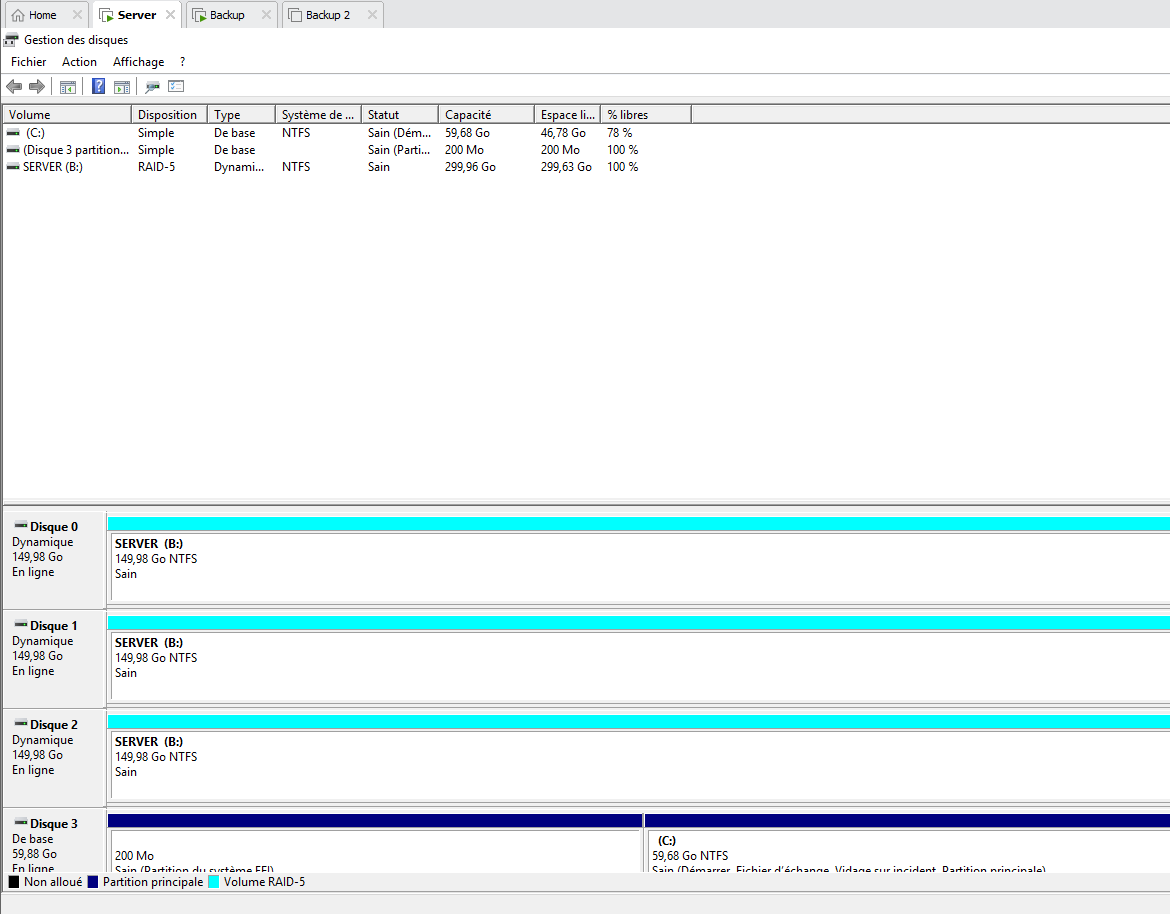
But, yes, I have a lot of a snapshots, a loot.
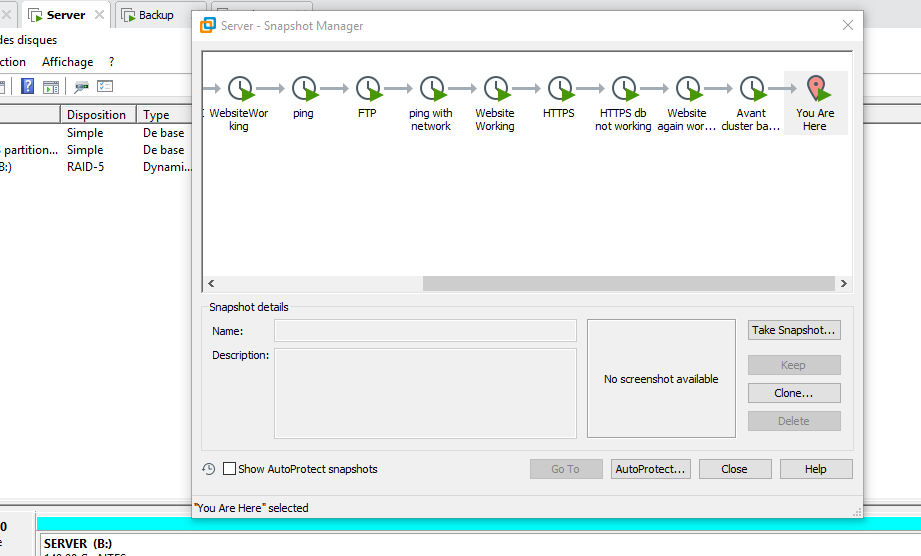
It's because I don't want to loose what I have done because of a mistake because my project is quite complex for me. But thanks, I'm going to try. I'm going to tell you if this appears to works for me or not.
Thanks !
- Mark as New
- Bookmark
- Subscribe
- Mute
- Subscribe to RSS Feed
- Permalink
- Report Inappropriate Content
Woahw, I'm impressed lmao. Just the first option you gave me appears to work. Now I have to look if the file don't take +30GB each second but I think it's okay.
Before :

After (and I deleted a file) :

Thanks a lot for your help !
- Mark as New
- Bookmark
- Subscribe
- Mute
- Subscribe to RSS Feed
- Permalink
- Report Inappropriate Content
Great that you got the disks shrinked 🙂 .
Snapshots are handy, but you can always great backups by copying the VMware computer (one folder = one VM computer), when VM is shut down. It is not even nearly as fast as taking a Snapshot, but on the other hand, backups are cheap on HDD and recent HDDs are not that slow in making a copy.
Just use a reliable way in making a copy = robocopy in Windows (or rsync in Linux). A normal copy from GUI cannot be trusted, especially if network or a questionable media is involved. A failed copy of VM computer is rather easy to achieve in Windows.
