- VMware Technology Network
- :
- Cloud & SDDC
- :
- VI 3.X
- :
- VI: VMware ESXi™ 3.5 Discussions
- :
- Free ESXi: host removed from inventory.. How to re...
- Subscribe to RSS Feed
- Mark Topic as New
- Mark Topic as Read
- Float this Topic for Current User
- Bookmark
- Subscribe
- Mute
- Printer Friendly Page
- Mark as New
- Bookmark
- Subscribe
- Mute
- Subscribe to RSS Feed
- Permalink
- Report Inappropriate Content
1. I created a new local client as a test using the free ESXi and the included Infrastructure Client 2.5.0
.
2. I shut it down, went to the inventory list and selected Remove from Inventory
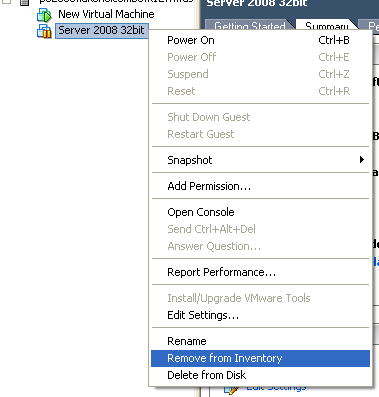
.
3. I can see all the files are still present on the datastore ...
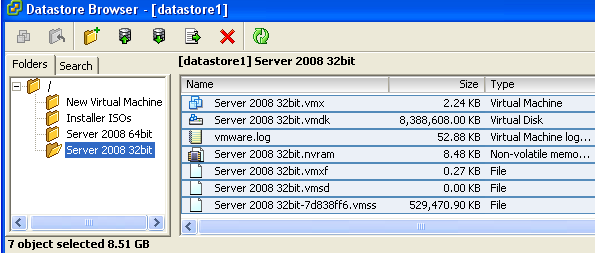
.
3b. That part by the way was quite "fun" to figure out. There is no menu option anywhere to access the datastore. The only way I have found is to double click on this little icon..
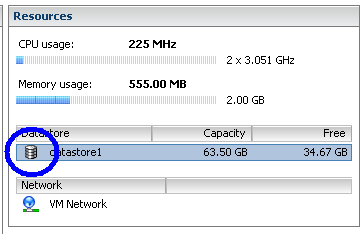
.
4. How do I re-add this virtual machine back into the inventory list, and resume using this client which I created with only the free ESXi tools?
,
It appears my only option to get a client running is either to make a new one, or to "import" one via some weird file format called an *.OVF. Which is strange because ESXi is not using that format for its own local client files, as shown above in the datastore.
So, is the lack of an "Open existing VM" dialog how VMWare is shooting the free users in the foot? This is the hidden gotcha they are going to use to force me to upgrade to Infrastructure for $3000+, just to get an "Open existing VM" dialog box?
- Dale Mahalko
Accepted Solutions
- Mark as New
- Bookmark
- Subscribe
- Mute
- Subscribe to RSS Feed
- Permalink
- Report Inappropriate Content
Hi DMahalko, to re-add a virtual machine to the inventory (re-register it with the host), you would select the .vmx file in the Datastore Browser window and click on the button all the way on the left of the Datastore Browser's toolbar (the one with the VMware logo as its icon). That will start the wizard to re-add it to your inventory.
For future reference, you can also use the Search tab in the Datastore Browser to find all of the VMs in a datastore. Just select "Virtual Machines" in the drop down and it'll show you all of the VMs on there (including ones that are already in the inventory). Hope that helps!
Please help me out by awarding points for a "helpful" or "correct" response if you feel that it was useful!
-Amit
- Mark as New
- Bookmark
- Subscribe
- Mute
- Subscribe to RSS Feed
- Permalink
- Report Inappropriate Content
Hi DMahalko, to re-add a virtual machine to the inventory (re-register it with the host), you would select the .vmx file in the Datastore Browser window and click on the button all the way on the left of the Datastore Browser's toolbar (the one with the VMware logo as its icon). That will start the wizard to re-add it to your inventory.
For future reference, you can also use the Search tab in the Datastore Browser to find all of the VMs in a datastore. Just select "Virtual Machines" in the drop down and it'll show you all of the VMs on there (including ones that are already in the inventory). Hope that helps!
Please help me out by awarding points for a "helpful" or "correct" response if you feel that it was useful!
-Amit
