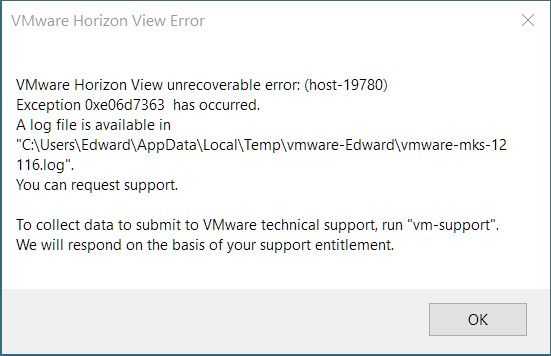- VMware Technology Network
- :
- Digital Workspace
- :
- Horizon
- :
- Horizon Desktops and Apps
- :
- Pls help to diagnose "VMware Horizon View unrecove...
- Subscribe to RSS Feed
- Mark Topic as New
- Mark Topic as Read
- Float this Topic for Current User
- Bookmark
- Subscribe
- Mute
- Printer Friendly Page
- Mark as New
- Bookmark
- Subscribe
- Mute
- Subscribe to RSS Feed
- Permalink
- Report Inappropriate Content
Hi all - could you pls help an intermittent error that occurs when I try to connect to VMware machine?
The error I get is:
"VMware Horizon View unrecoverable error: (host-19780)
Exception 0xe6d7363 has occurred"
Screenshof of the error and associated dump file is given below.
Many thanks for any help you can give.
Accepted Solutions
- Mark as New
- Bookmark
- Subscribe
- Mute
- Subscribe to RSS Feed
- Permalink
- Report Inappropriate Content
Thanks. There seems to be a problem in the Skype4Business component. While this gets investigated, the quick solution I can find is to uninstall the HorizonClient and reinstall it, but UNSELECTING the "Virtualization Pack for Skype for Business".
Skype for Business will not work in the optimized mode but it should get you back on the road for now.
- Mark as New
- Bookmark
- Subscribe
- Mute
- Subscribe to RSS Feed
- Permalink
- Report Inappropriate Content
Can anyone help with this please?
For some reason, if I connect to my VMWare machine immediately after my PC starts then this error doesn't tend to appear, however if my machine has been running for a while, this error message consistently appears.
- Mark as New
- Bookmark
- Subscribe
- Mute
- Subscribe to RSS Feed
- Permalink
- Report Inappropriate Content
From the log, you're using Blast protocol to connect to the VM. Is this issue reproducible if using PCoIP?
- Mark as New
- Bookmark
- Subscribe
- Mute
- Subscribe to RSS Feed
- Permalink
- Report Inappropriate Content
Thanks for replying - will give this a go
I haven't specifically changed the protocol to BLAST (it's the default), so I doubt it - also because there are situations where I do not get this error message - normally it's when I connect to my VMWare machine immediately after my machine starts.
I will report back re. this.
- Mark as New
- Bookmark
- Subscribe
- Mute
- Subscribe to RSS Feed
- Permalink
- Report Inappropriate Content
Hi - I'm using the latest version of the client as shown in the screenshot below, and the option to change protocol appears to have moved/been removed and I can no longer find it. Can you advise further pls?
- Mark as New
- Bookmark
- Subscribe
- Mute
- Subscribe to RSS Feed
- Permalink
- Report Inappropriate Content
As per previous post, I've upgraded to the latest version of the VMWare client (v8.1) and the issue is still occurring - I can't see any option to disable usage of the BLAST protocol, and have attached the latest error log for information.
I've also collated support files if required.
- Mark as New
- Bookmark
- Subscribe
- Mute
- Subscribe to RSS Feed
- Permalink
- Report Inappropriate Content
Hi - could I get an update on this issue pls?
- Mark as New
- Bookmark
- Subscribe
- Mute
- Subscribe to RSS Feed
- Permalink
- Report Inappropriate Content
Moderator: Please note that VMTN is a user/community forum and not an official technical support offering - most users make contributions voluntarily in their own time. Perhaps you could talk to the IT admins at your company, or open a support request if you are an IT admin.
-------------------------------------------------------------------------------------------------------------------------------------------------------------
Although I am a VMware employee I contribute to VMware Communities voluntarily (ie. not in any official capacity)
VMware Training & Certification blog
- Mark as New
- Bookmark
- Subscribe
- Mute
- Subscribe to RSS Feed
- Permalink
- Report Inappropriate Content
Hi - thanks for replying.
I have tried that, but the company's approach is that it's my own device and therefore my own problem.
- Mark as New
- Bookmark
- Subscribe
- Mute
- Subscribe to RSS Feed
- Permalink
- Report Inappropriate Content
From current log, it is probably a Blast protocol related issue. Have forwarded to owner and hope we can get an update later.
- Mark as New
- Bookmark
- Subscribe
- Mute
- Subscribe to RSS Feed
- Permalink
- Report Inappropriate Content
From the logs I can see that you have a client machine with a "NVIDIA GeForce GTX TITAN Black" GPU. Such GPU was released in 2014. Around that time AMD released some CPUs that have some unusual characteristics that are known to bump into a bug we recently fixed (Intel machines will NOT be impacted). This HorizonClient bug has been fixed and new builds shared with your employer. In the meanwhile, let's experiment something to unblock you.
############# Experiment #############
Create a file in %APPDATA%\VMware\config.ini and paste the line below:
RemoteDisplay.allowClientBlastCodec=FALSE
####################################
If this does NOT address the problem, could you run "C:\Program Files (x86)\VMware\VMware Horizon View Client\DCT\support.bat".
Reply to the prompts as I mention below:
** Found one or more VMware dump files. These can be used to diagnose crashes,
** but can be very large.
Copy files? [Y/n]
Y
** You can choose to generate diagnostic dumps of the VMware Horizon Client processes
** running on this machine, please note these files can be very large.
Dump processes? [y/N]
N
** Windows dump file found. It is not recommended to include this large file
** unless you believe VMware Horizon Client may be causing Windows to crash.
Include Windows dumpfile? [y/N]
N
Try to upload the resulting ZIP file for further analysis. At the very least, upload vdm-sdct-[DATE]-[NUMBER]\computer-config\systeminfo.txt
- Mark as New
- Bookmark
- Subscribe
- Mute
- Subscribe to RSS Feed
- Permalink
- Report Inappropriate Content
I pasted my reply with my personal account. This reposting as VMW employee.
- Mark as New
- Bookmark
- Subscribe
- Mute
- Subscribe to RSS Feed
- Permalink
- Report Inappropriate Content
Appreciate the escalation/redirect - thank you
- Mark as New
- Bookmark
- Subscribe
- Mute
- Subscribe to RSS Feed
- Permalink
- Report Inappropriate Content
Hi - thank you for replying further and your suggestions. To respond to your points in turn:
- I created the ini file successfully, unfortunately this didn't help - I got the error shown below:
- I have collated the data as per the support.bat file, however the file is extremely large (approx 34Gb) - as the maximum size of the attachment allowed is 146Mb, I don't have any way to get this file to you unless you're able to pick up from Google Drive etc? Alternatively, the number of VMWare dump files I have is 113 and they total nearly 53Gb (I was checking in the C:\ProgramData\VMware\VDM\Dumps directory), so I took the liberty of deleting all the prior instances bar the most recent one (which is approx 500Mb on its own) and have also got this file available, however it is also above the maximum size that I can attach (approx 25Gb). I have therefore attached just the systeminfo.txt file requested, however have the other two files available if required - just let me know how I can get them to you.
Many thanks for your help - much appreciated.
- Mark as New
- Bookmark
- Subscribe
- Mute
- Subscribe to RSS Feed
- Permalink
- Report Inappropriate Content
- Mark as New
- Bookmark
- Subscribe
- Mute
- Subscribe to RSS Feed
- Permalink
- Report Inappropriate Content
Just to add a couple of points as I didn't specifically state the below:
- As long as I don't acknowledge the error message as shown in my previous post (i.e. click the OK button), I am able to stay connected to the remote machine and use it successfully.
- As stated in my previous post, the error message only appears intermittently - most often when my PC has been on for a while and been doing other tasks - most of the time if I switch my PC on and connect to the remote machine immediately, the message doesn't appear - I'd say this happens in 95% of situations - but for the remaining 5% I will still get the error shown.
If it helps, I can collate the systeminfo.txt file from when I don't get the error message if that helps as a comparison?
- Mark as New
- Bookmark
- Subscribe
- Mute
- Subscribe to RSS Feed
- Permalink
- Report Inappropriate Content
Pick the last coredump, zip it and upload. The coredump seems to be in the folder below:
C:\Users\Edward\AppData\Local\Temp\vmware-Edward\vmware-remotemks.dmp
- Mark as New
- Bookmark
- Subscribe
- Mute
- Subscribe to RSS Feed
- Permalink
- Report Inappropriate Content
- Mark as New
- Bookmark
- Subscribe
- Mute
- Subscribe to RSS Feed
- Permalink
- Report Inappropriate Content
Thanks. There seems to be a problem in the Skype4Business component. While this gets investigated, the quick solution I can find is to uninstall the HorizonClient and reinstall it, but UNSELECTING the "Virtualization Pack for Skype for Business".
Skype for Business will not work in the optimized mode but it should get you back on the road for now.
- Mark as New
- Bookmark
- Subscribe
- Mute
- Subscribe to RSS Feed
- Permalink
- Report Inappropriate Content
Thanks for checking further - I've reinstalled the client with those options and will test it out and let you know how I get on (installed on Friday and not working over weekend so won't be able to tell until next week).