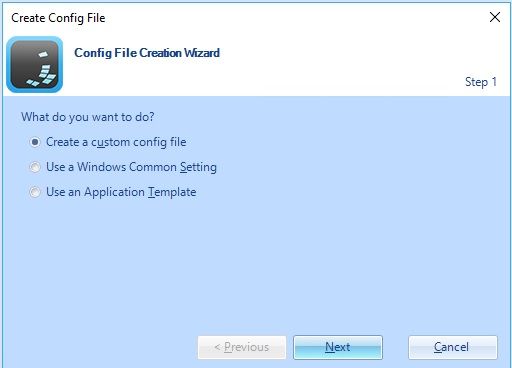- VMware Technology Network
- :
- Digital Workspace
- :
- Horizon
- :
- Horizon Desktops and Apps
- :
- Re: Office 365 Pro Plus Sign In page appears every...
- Subscribe to RSS Feed
- Mark Topic as New
- Mark Topic as Read
- Float this Topic for Current User
- Bookmark
- Subscribe
- Mute
- Printer Friendly Page
- Mark as New
- Bookmark
- Subscribe
- Mute
- Subscribe to RSS Feed
- Permalink
- Report Inappropriate Content
Office 365 Pro Plus Sign In page appears everytime
Hi Team,
We have an horizon environment with Office 365 Pro Plus installed. Each time user logged into VDI and entering sign in credentials for this application.
Is there any possibilities to keep the sign in for the user permanently and not to enter everytime.
We have nearly 10 VDI machines and user will connect to different machine everytime.
Thanks,
Ram
- Mark as New
- Bookmark
- Subscribe
- Mute
- Subscribe to RSS Feed
- Permalink
- Report Inappropriate Content
Hey,
I would think there's a template for UEM/DEM for this. The credentials should be cached in some file so if you export/import this on logoff/login it should be possible. Guessing that you are using UEM/DEM if you have a floating pool assignment. On the UEM/DEM Manager there's the option to download templates. If you log in with your My VMware credentials you can access this.
Best regards,
Raetke
- Mark as New
- Bookmark
- Subscribe
- Mute
- Subscribe to RSS Feed
- Permalink
- Report Inappropriate Content
Hi @Raetke,
Thank you for your suggestion.
Yes I am using UEM/DEM with floating pool assignment.
What will the template that I should download and what actually that template will do? Only that Office 365 credentials or other application as well?
Thanks,
Ram
- Mark as New
- Bookmark
- Subscribe
- Mute
- Subscribe to RSS Feed
- Permalink
- Report Inappropriate Content
Hi Ram,
I just checked and it seems that there is no pre-configured template for O365 which I find quite strange. I did some research and found an old thread on Reddit regarding an O365 template. This got posted.
[IncludeRegistryTrees]
HKCU\Software\Microsoft\Office\16.0\Common
HKCU\Software\Microsoft\Office\16.0\Registration
HKCU\Software\Microsoft\Office\16.0\User Settings
HKCU\Software\Microsoft\Office\Common
HKCU\Software\Microsoft\Shared Tools\Proofing Tools
HKCU\Software\Microsoft\VBA
[ExcludeRegistryTrees]
HKCU\Software\Microsoft\Office\16.0\Common\Identity
[IncludeFolderTrees]
<AppData>\Microsoft\Bibliography
<AppData>\Microsoft\Office
<AppData>\Microsoft\Proof
<AppData>\Microsoft\Spelling
<AppData>\Microsoft\Templates
<AppData>\Microsoft\UProof
<LocalAppData>\Microsoft\Office\16.0\Licensing
<LocalAppData>\Microsoft\Credentials
[ExcludeFolderTrees]
<AppData>\Microsoft\Templates\LiveContent
I would think that if you create a new template using this, it should solve your issue. Specially the FolderTree <LocalAppData>\Microsoft\Credentials sounds like the entry you are looking for.
Best regards,
Raetke
- Mark as New
- Bookmark
- Subscribe
- Mute
- Subscribe to RSS Feed
- Permalink
- Report Inappropriate Content
Hi @Raetke,
Thanks. I am really new to this setup and unaware of the configuration details part.
Should I just create a registry entry config template and add to all VDI machines? Is that the solution you provided to me?
If so, can you help me to share a step by step configuration for creating a template?
Thanks,
Ram
- Mark as New
- Bookmark
- Subscribe
- Mute
- Subscribe to RSS Feed
- Permalink
- Report Inappropriate Content
Hi Ram,
here's a quick one.
Create a new Custom Config File.
Enter a name and Location for the File.
Choose the file in your navigation pane and paste the configuration I posted.
When this is done, click on "Conditions" and add the wanted condition. If you create an AD group, you can pin it on that and add your affected users there. Depending on your config this should then create and import the folders/registry that are added in the config. Hope this clears your question and solves the issue.
Best regards,
Raetke
- Mark as New
- Bookmark
- Subscribe
- Mute
- Subscribe to RSS Feed
- Permalink
- Report Inappropriate Content
[IncludeRegistryTrees]
HKCU\Software\Microsoft\Office\16.0\Common
HKCU\Software\Microsoft\Office\16.0\Registration
HKCU\Software\Microsoft\Office\16.0\User Settings
HKCU\Software\Microsoft\Office\Common
HKCU\Software\Microsoft\Shared Tools\Proofing Tools
HKCU\Software\Microsoft\VBA
[ExcludeRegistryTrees]
HKCU\Software\Microsoft\Office\16.0\Common\Identity
[IncludeFolderTrees]
C:\ProgramData\Microsoft\\Microsoft\Bibliography
C:\ProgramData\Microsoft\\Microsoft\Office
C:\ProgramData\Microsoft\\Microsoft\Proof
C:\ProgramData\Microsoft\\Microsoft\Spelling
C:\ProgramData\Microsoft\\Microsoft\Templates
C:\ProgramData\Microsoft\\Microsoft\UProof
C:\ProgramData\Microsoft\\Microsoft\Office\16.0\Licensing
C:\ProgramData\Microsoft\\Microsoft\Credentials
[ExcludeFolderTrees]
C:\ProgramData\Microsoft\\Microsoft\Templates\LiveContent
- Mark as New
- Bookmark
- Subscribe
- Mute
- Subscribe to RSS Feed
- Permalink
- Report Inappropriate Content
Hi Raetke,
I am adding below Regedit entry to the config file.
[IncludeRegistryTrees]
HKCU\Software\Microsoft\Office\16.0\Common
HKCU\Software\Microsoft\Office\16.0\Registration
HKCU\Software\Microsoft\Office\16.0\User Settings
HKCU\Software\Microsoft\Office\Common
HKCU\Software\Microsoft\Shared Tools\Proofing Tools
HKCU\Software\Microsoft\VBA
[ExcludeRegistryTrees]
HKCU\Software\Microsoft\Office\16.0\Common\Identity
[IncludeFolderTrees]
C:\ProgramData\Microsoft\\Microsoft\Bibliography
C:\ProgramData\Microsoft\\Microsoft\Office
C:\ProgramData\Microsoft\\Microsoft\Proof
C:\ProgramData\Microsoft\\Microsoft\Spelling
C:\ProgramData\Microsoft\\Microsoft\Templates
C:\ProgramData\Microsoft\\Microsoft\UProof
C:\ProgramData\Microsoft\\Microsoft\Office\16.0\Licensing
C:\ProgramData\Microsoft\\Microsoft\Credentials
[ExcludeFolderTrees]
C:\ProgramData\Microsoft\\Microsoft\Templates\LiveContent
Thanks,
Ram
- Mark as New
- Bookmark
- Subscribe
- Mute
- Subscribe to RSS Feed
- Permalink
- Report Inappropriate Content
Hi Raetke,
Thanks for your registry key and it does not prompt for a sign in page from the second time while open Excel Office Pro Plus installed application.
However, I see below error notification on the all the Office Pro Plus applications (Word / PowerPoint / Excel / Outlook).
I see the below error under File->Account
Thanks,
Ram
- Mark as New
- Bookmark
- Subscribe
- Mute
- Subscribe to RSS Feed
- Permalink
- Report Inappropriate Content
Hi Ram,
it may be possible that O365 saves data in other places that are still missing. I think the best way to analyze is to use "DEM Profiler" Tool. You need to install this on a machine without any other agents installed, this includes Horizon agent. I would suggest you use your provisioning machine for this. Uninstall everything, install the profiler, take a snapshot. After this, install O365 the same way that you created your AppStack. Then, use the profiler to open up Excel or any other application and log in. Close Excel or the Application you opened and check what the profiler found. Maybe you need to do this for all parts of O365(Excel, Word, Outlook etc.) for it to work correctly. This is always a good way to find out what you may need to implement into DEM. It will also create all necessary files to just import into your DEM Manager.
Best Regards,
Raetke
- Mark as New
- Bookmark
- Subscribe
- Mute
- Subscribe to RSS Feed
- Permalink
- Report Inappropriate Content
This might be another step needed. As I said we don't use O365 but I've read something similar to this. Maybe you need to do both. Use the shared computer activation AND the UEM/DEM configuration.
- Mark as New
- Bookmark
- Subscribe
- Mute
- Subscribe to RSS Feed
- Permalink
- Report Inappropriate Content
Hi Raetke,
Thank you for your suggestions.
I think the best option is to install O365 with a shared volume activation and to deploy applications via app profiler to all VDI machines and then your registry settings. I hope this will work.
Thanks again for your help. Let me try the same and inform you if any issues.
Thanks,
Ram
- Mark as New
- Bookmark
- Subscribe
- Mute
- Subscribe to RSS Feed
- Permalink
- Report Inappropriate Content
Hi Ram,
I once had a similar issue. After each new Logon to a new VDI Session on Windows 10. The User hat to fill in his Credentials.
The "Credentials" Path in UEM did not help so.
For it helped to set "DisableADALatopWAMOverride" = "1"
You can find it under "HKCU\Software\Microsoft\Office\16.0\Common\Identity
I hope that it can help you.
Greetings
- Mark as New
- Bookmark
- Subscribe
- Mute
- Subscribe to RSS Feed
- Permalink
- Report Inappropriate Content
Please see below article from my colleague. He describes the required steps, including those in DEM/UEM to prevent/resolve this issue.
https://arnomeijroos.com/2018/04/12/solving-office-365-activation-problems-with-vmware-uem/
\\ Ivan
---
Twitter: @ivandemes
Blog: https://www.ivandemes.com
- Mark as New
- Bookmark
- Subscribe
- Mute
- Subscribe to RSS Feed
- Permalink
- Report Inappropriate Content
Not sure you got this working, but you need to install Office with Shared Computer Activation as mentioned below. Once done then all the DEM/UEM stuff you've setup will start working.
When setting up Office, please make sure they have the XML setup for Shared Computer Activation. Else you end up with a lot of weird stuff happening, but mainly won’t active and require repeated user login.
- Mark as New
- Bookmark
- Subscribe
- Mute
- Subscribe to RSS Feed
- Permalink
- Report Inappropriate Content
Hi,
Below blog article seems to be helpful.
https://arnomeijroos.com/2018/04/12/solving-office-365-activation-problems-with-vmware-uem/
/Jon
- Mark as New
- Bookmark
- Subscribe
- Mute
- Subscribe to RSS Feed
- Permalink
- Report Inappropriate Content
Hi
Is there still a link available for this file.
Is there any other, more recent, information for dealing with this problem?
Thanks
Greg