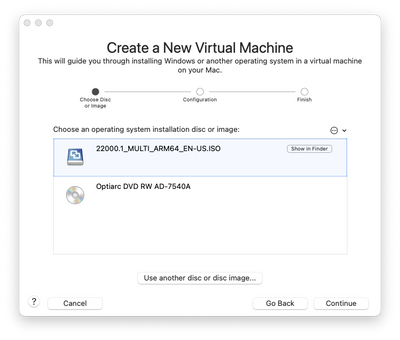- VMware Technology Network
- :
- Desktop Hypervisor
- :
- Fusion TP 22H2
- :
- Fusion TP Discussions
- :
- Vmware Fusion Apple Silicon Support Windows
- Subscribe to RSS Feed
- Mark Topic as New
- Mark Topic as Read
- Float this Topic for Current User
- Bookmark
- Subscribe
- Mute
- Printer Friendly Page
- Mark as New
- Bookmark
- Subscribe
- Mute
- Subscribe to RSS Feed
- Permalink
- Report Inappropriate Content
Vmware Fusion Apple Silicon Support Windows
Hello i installed vmware fusion and download windows for arm but the vmware doesn't see the vhdx extention file which is windows 10 for arm. Does it have support for windows for arm? Thanks
- Mark as New
- Bookmark
- Subscribe
- Mute
- Subscribe to RSS Feed
- Permalink
- Report Inappropriate Content
Windows 10 Insider Preview 10.0.22478.1012 (rs_prerelease) arm64
Windows 11 Insider Preview 22523.1000 (rs_prerelease) arm64
Both give me the driver issue during setup....
- Mark as New
- Bookmark
- Subscribe
- Mute
- Subscribe to RSS Feed
- Permalink
- Report Inappropriate Content
Try the Latest Beta Channel Build;
Windows 11 Insider Preview 10.0.22000.160(co_release)
this worked for me and did not have the driver issue.
Editor of the Unofficial Fusion Companion Guides
- Mark as New
- Bookmark
- Subscribe
- Mute
- Subscribe to RSS Feed
- Permalink
- Report Inappropriate Content
Thank you... I was hopeful.
Did not work with that build either. I created an ISO on the MacBook Pro and also on Windows.
Both are still giving the Driver issue....
- Mark as New
- Bookmark
- Subscribe
- Mute
- Subscribe to RSS Feed
- Permalink
- Report Inappropriate Content
Hmm. Here's what worked for me.
I built my ISO from uupdump.net on a OpenSUSE Tumbleweed Linux virtual machine running on the Tech Preview. I chose to create a Windows Core and Windows Pro ISO from uupdump.net.
Then copied it back to the Mac via scp (fastest method).
In Fusion, I did the usual FIle -> New... and dragged my .ISO onto the "Select the Installation Method" dialog.
At the Create a New Virtual Machine dialog with my ISO I hit "Continue"
At "Choose Operating System", I chose "Other 64-bit ARM"
At the Finish screen, I chose "Customize Settings" and saved the VM.
Before powering up the VM, I made the following changes:
- Edit the .vmx file (option-right click on the VM in Virtual Machine Library and choose "Open config file in editor") file and change the line guestOS = "arm-other-64" to guestOS = "arm-windows11-64". Save and close the file.
- Increase the memory to 4GB.
- Make sure you have 2 CPUs.
- Increase the virtual disk size to 64GB or more. Windows will not install if you don't have a 64GB hard drive to install it to.
At that point, power up the VM and follow the cheat sheet posted here by @ZigaD. Immediately after booting the ISO, I made the registry changes to disable TPM and Secure Boot as recommended before beginning the installation process.
Editor of the Unofficial Fusion Companion Guides
- Mark as New
- Bookmark
- Subscribe
- Mute
- Subscribe to RSS Feed
- Permalink
- Report Inappropriate Content
Jackpot!
With the edition of this instruction line, "Edit the .vmx file (option-right click on the VM in Virtual Machine Library and choose "Open config file in editor") file and change the line guestOS = "arm-other-64" to guestOS = "arm-windows11-64". Save and close the file.", it installed seamlessly!
Thank you!
- Mark as New
- Bookmark
- Subscribe
- Mute
- Subscribe to RSS Feed
- Permalink
- Report Inappropriate Content
On bcdedit /debug on, I get "An error occurred while attempting to modify the debugger settings. The value is protected by secure boot policy and cannot be modified or deleted."
Macbook Air M1, Ventura 13.5, Fusion Player 2023 TP
- Mark as New
- Bookmark
- Subscribe
- Mute
- Subscribe to RSS Feed
- Permalink
- Report Inappropriate Content
Was this installed from ISO? And did you turn on secure boot support in the VMs settings?
I just did a web search on this error message. Confirms that this is due to having secure boot enabled. Normally we Dont see this because the typical recommmendations for running Windows on the Tech Preview do not include enabling secure boot. A recommendation that my searches found for Windows 10 to get around this is to
- shut down
- disable secure boot,
- reboot the system,
- make your bcdedit change,
- shut down,
- re-enable secure boot, and restart.
You might want to give that a try
Editor of the Unofficial Fusion Companion Guides
- Mark as New
- Bookmark
- Subscribe
- Mute
- Subscribe to RSS Feed
- Permalink
- Report Inappropriate Content
That worked. In all my testing on Intel macs, uefi secure boot was required. When I passed that on customizing my setting, I set it on.
To get this working, I Used the latest beta build from uudump.net(22000.160_arm64_en-us_multi_fdb8a3c7_convert.zip to create 22000.1_MULTI_ARM64_EN-US.ISO), followed @ZigaD's guide. I had made the change for LabConfig as I had been down that road many times. Unfortunately, this did not work. I then added @Technogeezer's tweaks:
- Edit the .vmx file (option-right click on the VM in Virtual Machine Library and choose "Open config file in editor") file and change the line guestOS = "arm-other-64" to guestOS = "arm-windows11-64". Save and close the file.
- Increase the memory to 4GB.
- Make sure you have 2 CPUs.
- Increase the virtual disk size to 64GB or more. Windows will not install if you don't have a 64GB hard drive to install it to.
At that point, power up the VM and follow the cheat sheet posted here by @ZigaD. Immediately after booting the ISO, I made the registry changes to disable TPM and Secure Boot as recommended before beginning the installation process.
I don't know which change made it work, VMX change to guestOS or make registry changes earlier at "INSTALL."
Internet now works. Thanks all.
Macbook Air M1, Ventura 13.5, Fusion Player 2023 TP
- Mark as New
- Bookmark
- Subscribe
- Mute
- Subscribe to RSS Feed
- Permalink
- Report Inappropriate Content
@Technogeezer wrote:
@simon238 wrote:Anybody had any luck with display drivers? Would be great to be able to change the resolution
Here's a workaround for the Windows 11 preview:
- Install Microsoft Remote Desktop on the Mac.
- Enable Remote Desktop (Settings > Remote Desktop) in the VM. (Since it's Windows 11 Pro and not Home, RDP can be enabled...)
- Open Microsoft Remote Desktop on the Mac. Configure a session to your VM. In the "Display" tab, make sure the "Update the screen resolution on resize" is checked.
- Save the season and open it.
When you resize the session’s window on the Mac, the screen resolution of the Windows VM will change. It seems to work for both NAT and Bridged networking configs. You may have to manually configure the IP address in the VM with a static address so that the RDP connection can be repeatedly made without having to edit the session config.
If I try to connect by PC Name, I get the attached error. I can connect by IP. Am I missing something?
Macbook Air M1, Ventura 13.5, Fusion Player 2023 TP
- Mark as New
- Bookmark
- Subscribe
- Mute
- Subscribe to RSS Feed
- Permalink
- Report Inappropriate Content
- Mark as New
- Bookmark
- Subscribe
- Mute
- Subscribe to RSS Feed
- Permalink
- Report Inappropriate Content
This must be a problem with MRD mac because I can connect with my android phone.
Macbook Air M1, Ventura 13.5, Fusion Player 2023 TP
- Mark as New
- Bookmark
- Subscribe
- Mute
- Subscribe to RSS Feed
- Permalink
- Report Inappropriate Content
@k_ronny wrote:...or try this one:
If you’re talking about modifying the boot process by injecting a Linux grub into the Windows machine, it’s an interesting hack. But it does take a bit of skill so it might not be something that an average user would be comfortable in pulling off. And no guarantees if a future Windows update might undo what you’ve done.
Since you are running an unlicensed version of Windows anyway on M1 Macs, you might as well run Windows 11 Pro and not Home so you can enable RDP in the VM.
Editor of the Unofficial Fusion Companion Guides
- Mark as New
- Bookmark
- Subscribe
- Mute
- Subscribe to RSS Feed
- Permalink
- Report Inappropriate Content
@todivefor wrote:This must be a problem with MRD mac because I can connect with my android phone.
I really haven’t had problems with Microsoft Remote Desktop on the Mac connecting to the VM. But then I’ve connected by IP address, not system name, and connected to it from the Mac I’m running Fusion on
I’d have to look at how the system name is getting resolved if someone says they can connect by IP but not by name.
Editor of the Unofficial Fusion Companion Guides
- Mark as New
- Bookmark
- Subscribe
- Mute
- Subscribe to RSS Feed
- Permalink
- Report Inappropriate Content
It's simple enough and in my opinion everything feels a lot snappier.
- Mark as New
- Bookmark
- Subscribe
- Mute
- Subscribe to RSS Feed
- Permalink
- Report Inappropriate Content
I can see that it might be snappier than an RDP session because you’re not displaying your session over the network. I wouldn’t think it would be snappier than the stock lower resolution because you’re still using the Microsoft basic graphics adapter.
Editor of the Unofficial Fusion Companion Guides
- Mark as New
- Bookmark
- Subscribe
- Mute
- Subscribe to RSS Feed
- Permalink
- Report Inappropriate Content
- Mark as New
- Bookmark
- Subscribe
- Mute
- Subscribe to RSS Feed
- Permalink
- Report Inappropriate Content
The fix for getting password prompted when the VM starts is going to Fusion preferences under Network and unchecking the box "Require authentication to enter promiscuous mode".
- Mark as New
- Bookmark
- Subscribe
- Mute
- Subscribe to RSS Feed
- Permalink
- Report Inappropriate Content
As a home customer (not a dev) who purchased VMWare Fusion in good faith, does anyone have any guidance on how we can install Windows 10/11 on our Fusion on the mac? We are using the brand new Mac 2022 (Silicon) and are running into all sorts of issues getting this installed.
For many people, this software is for running Windows system on a Mac and we cannot do the very thing we've been able to use Fusion for in the past.
- Mark as New
- Bookmark
- Subscribe
- Mute
- Subscribe to RSS Feed
- Permalink
- Report Inappropriate Content
I responded in the other thread. You will never get Windows 10 or earlier running because those require an Intel CPU. Windows 11 for ARM has no support because Microsoft does not have a way to license it to run on the mac. Read this thread and others and you'll find some folks have gotten it running with limitations, but understand that it's not supported and not licensed.
- Mark as New
- Bookmark
- Subscribe
- Mute
- Subscribe to RSS Feed
- Permalink
- Report Inappropriate Content
As a home customer you are unfortunately high on the list of Windows on the Mac customers impacted by Apple's switch to Apple Silicon. (the other being the corporate customer).
I do criticize VMware for not explicitly saying in their marketing that Fusion 12 does not run on Apple Silicon Macs. It should be prominently displayed in a "system requirements" section somewhere on their product page. They do state it but it's buried in the release notes that it's for Intel Macs only. Home customers don't usually go to those lengths to check compatibility. If you bought Fusion 12 expecting to run it on Apple Silicon, you should request a refund.
The only way a "home customer" is going to get something they can easily use at this time is by using Parallels. But as an old colleague once told me "the grass may be greener on the other side of the fence, but it's just as hard to mow".
I'll refer you to two documents that may help/explain the situation:
- Running Fusion and upgrading from an Intel Mac to an M1 Mac? Read this first. found in the VMware Fusion Documents section of this forum.
- Tips/Techniques/Gotchas for the Tech Preview which has sections on getting Windows for ARM working on the Tech Preview pre-release.
Editor of the Unofficial Fusion Companion Guides