- VMware Technology Network
- :
- Cloud & SDDC
- :
- vCenter
- :
- Converter Standalone Discussions
- :
- Convert Win 2000 server
- Subscribe to RSS Feed
- Mark Topic as New
- Mark Topic as Read
- Float this Topic for Current User
- Bookmark
- Subscribe
- Mute
- Printer Friendly Page
- Mark as New
- Bookmark
- Subscribe
- Mute
- Subscribe to RSS Feed
- Permalink
- Report Inappropriate Content
In ESXi 5.5 hosts + vCenter 6.0 environment I need to convert and import the physical device which runs Windows 2000 server SP4, so what vConverter version can I use?
Where I can download it? I have credentials for Vmware support.
Accepted Solutions
- Mark as New
- Bookmark
- Subscribe
- Mute
- Subscribe to RSS Feed
- Permalink
- Report Inappropriate Content
Thanks but I solved according to this vmware thread:
- Mark as New
- Bookmark
- Subscribe
- Mute
- Subscribe to RSS Feed
- Permalink
- Report Inappropriate Content
I think the last version that supported Windows 2000 SP4 for conversion is vCenter Standalone Converter 4.01 and that may not be available for download anymore within VMware.
If you are concerned about outside sites (through internet search) that offer it for download this thread at least has a screenshot of the original MD5 checksum if you want to verify that it has not been modified.
- Mark as New
- Bookmark
- Subscribe
- Mute
- Subscribe to RSS Feed
- Permalink
- Report Inappropriate Content
Windows 2000 can be imported manually - just did that 2 weeks ago.
If you need help - feel free to call me via skype.
Ulli
________________________________________________
Do you need support with a VMFS recovery problem ? - send a message via skype "sanbarrow"
I do not support Workstation 16 at this time ...
- Mark as New
- Bookmark
- Subscribe
- Mute
- Subscribe to RSS Feed
- Permalink
- Report Inappropriate Content
Thanks but I solved according to this vmware thread:
- Mark as New
- Bookmark
- Subscribe
- Mute
- Subscribe to RSS Feed
- Permalink
- Report Inappropriate Content
Hi,
You need to use 4.1 converter and upload the VM to Workstation 10 & do the VMtools upgrade.
After that you need to upload that VM to Workstation Version 15 & upgrade the VM tools again , set the Hardware compatibility to vsphere6 as below.
Upgrade Hardware Compatibility
Open VMware Workstation and click on the virtual machine you want to upgrade. If the VM is running on an older version of the hardware compatibility, you’ll see an Upgrade this virtual machine option. This will not be visible if it’s already on the latest version.
Click the link and you’ll get a popup wizard. Click Next to start the process.
https://thebackroomtech.com/wp-content/uploads/hardware-compatibility-wizard.png.webp
https://thebackroomtech.com/wp-content/uploads/hardware-compatibility-wizard.png.webp

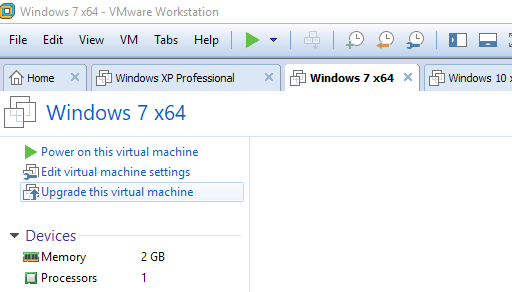
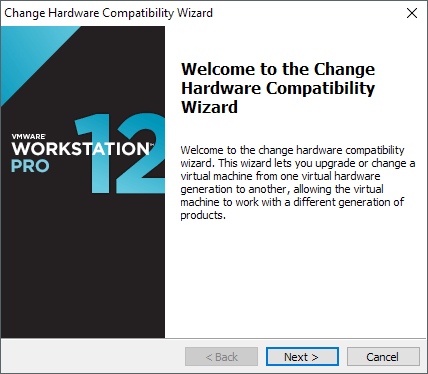 This is worked for me...
This is worked for me...