Hi,
You need to use 4.1 converter and upload the VM to Workstation 10 & do the VMtools upgrade.
After that you need to upload that VM to Workstation Version 15 & upgrade the VM tools again , set the Hardware compatibility to vsphere6 as below.
Upgrade Hardware Compatibility
Open VMware Workstation and click on the virtual machine you want to upgrade. If the VM is running on an older version of the hardware compatibility, you’ll see an Upgrade this virtual machine option. This will not be visible if it’s already on the latest version.
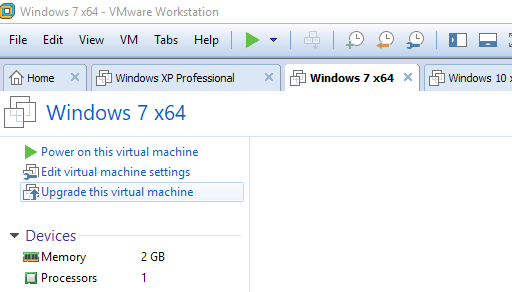
Click the link and you’ll get a popup wizard. Click Next to start the process.
https://thebackroomtech.com/wp-content/uploads/hardware-compatibility-wizard.png.webp
https://thebackroomtech.com/wp-content/uploads/hardware-compatibility-wizard.png.webp
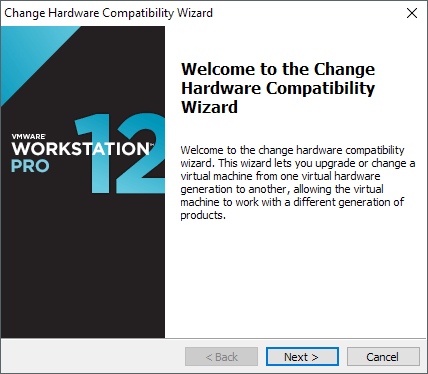 This is worked for me...
This is worked for me...