Part 1 of 3
Part 2
Part 3
This step-by-step guide shows how to upload internal apps (apks you’ve developed) to the Android Managed Play Store for your organization via Workspace ONE. Subsequent sections also show how to add other versions for Alpha/ Beta testing in the Google Play console, then manage assignment of those versions to specific devices/ users in Workspace ONE.
Pre-requisites:
- Workspace ONE environment already registered to Android EMM

2. Apk file with an application ID that has not been published in the Android public play store.
A. Publish a New Application
1. Login to the Workspace ONE UEM console.
2. Go to Apps & Books\ Applications\ Native\ Public\ Click “Add Application”.
3. Select Platform: Android. Name can be kept blank. Click “Next”.

4. Select the private apps icon on the left.

5. Click the “+” button to add a new app.

6. Make sure to add a Name, then select “Upload APK”.

The “Create” button will be enabled if the app can be uploaded.

7. You will see the app in the Private apps section, and a notification that publishing in your store may take up to 10 minutes.

8. Close this screen. The app you just uploaded will be the app list under Public apps.

(Optional) To edit the logo shown in the console, click on the pencil icon beside the app. Note that this only updates the icon in UEM, not in the Play store.


9. Save and assign the app.

10. Click Add Assignment

11. Pick the organization group/ smart group you would like to assign the app to. Click add.

12. Update Assignment pop-up will appear. Click “Save and Publish” to confirm. Then “Publish” at the Preview Assigned Devices page.

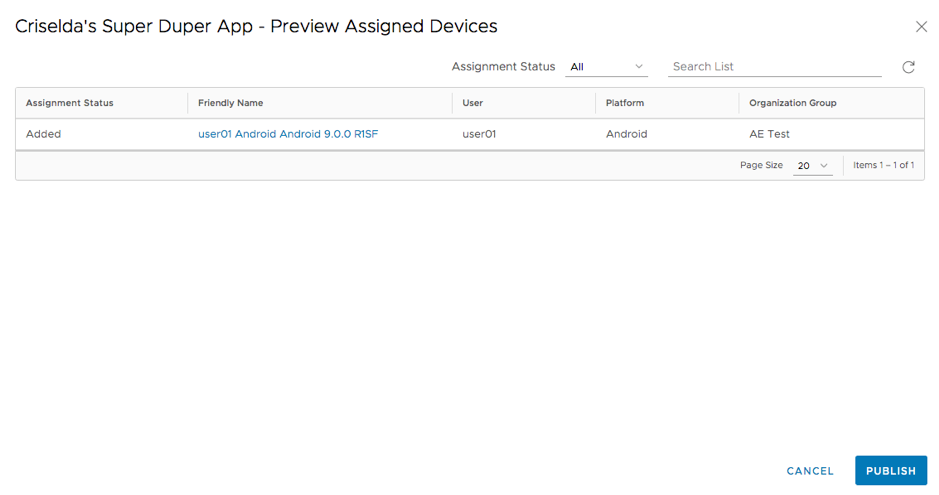
13. You will return to the app list screen. If the deployment is set to “Automatic”, app will get installed automatically on the device and show in both the Workspace ONE Hub/ Catalog and the Google Play Store.



(continues to Part 2)