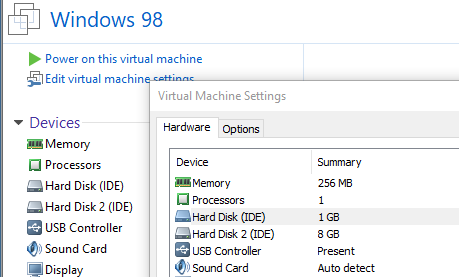- VMware Technology Network
- :
- Desktop Hypervisor
- :
- VMware Workstation
- :
- VMware Workstation Pro Discussions
- :
- Re: Workstation 14.1 and Windows 98 - no removable...
- Subscribe to RSS Feed
- Mark Topic as New
- Mark Topic as Read
- Float this Topic for Current User
- Bookmark
- Subscribe
- Mute
- Printer Friendly Page
- Mark as New
- Bookmark
- Subscribe
- Mute
- Subscribe to RSS Feed
- Permalink
- Report Inappropriate Content
Workstation 14.1 and Windows 98 - no removable media detected
I managed to installed Windows 98 within VMware Workstation 14.1
It is running alright.
I did this to try and play a (very) old game, just a try. Probably it won't run,
I have the old game on a -also- old USB thumbdrive (USB 1.1)
Also on my HDD of the host.
Normally I would copy the folder (with the game) and paste it onto the desktop of, in this case, Windows 98.
However... regretfully 'paste' is greyed out.
I have connected the usb to VM (VMware Tools have been installed).
In the statusbar, right hand bottom, it says that the USB is 'connected'.
However, it does not show up within Windows 98 Explorer.
(also the drive does not show up after rebooting the entire pc)
Is there any other way?
Thanks.
- Mark as New
- Bookmark
- Subscribe
- Mute
- Subscribe to RSS Feed
- Permalink
- Report Inappropriate Content
Tried this as well.
1. created two IDE disks of 1 GB using VM Windows 10 x64
2. then within VM Windows 10 x64, I formatted them
a. one FAT
b. one FAT32
3. in VM Windows 98SE - File->Virtual Map selected either one of them
they did not show up in VM Windows 98SE
4. in VM settings of 98SE I tried the option enabling shared folder, selected the Windows 10 x64 folder
makes no difference.
Note: when tagging 'Open drive in Windows Explorer' it will open the file manager of the host
It would have been much easier when VMware Tools would include USB drivers
AFAIK, they include monitor and mouse drivers only right now - those I see to be installed.
-
- Mark as New
- Bookmark
- Subscribe
- Mute
- Subscribe to RSS Feed
- Permalink
- Report Inappropriate Content
From the screenshot you used the "Map Virtual Disk" to a "Windows 10 x64-1.vmdk" while the Windows 98 VM is powered up. That is not the intention of the mapped virtual disk method.
If you want to use "Map Virtual Disk" feature, you map to the virtual disk of the Windows 98 VM.
- Shut down the Windows 98 VM.
- Use the "Map Virtual Disk" to map to the Windows 98 VMDK.
- Copy the all the necessary files/folders from the host machine to the Mapped Virtual Disk.
- Disconnect the Mapped Virtual Disk once copy is complete/finished.
- Power up the Windows 98 VM and the files/folders you copied in step (3) should now be present in the Windows 98 VM.
- Mark as New
- Bookmark
- Subscribe
- Mute
- Subscribe to RSS Feed
- Permalink
- Report Inappropriate Content
1. Close VM Windows 10 x64
2. Close VM Windows 98SE
3. In VM : File-> Map Virtual Disks
4. Select Windows 98 VMDK
but then ... how to perform item 3.
both VM's are closed.
the drive (Z:) does not show within Windows 10 Explorer.
should I launch a VM ?
When I launch VM Windows 98SE I get
"
Failed to lock the file - Cannot open the disk 'D:\Virtual Machines\Windows 98SE\Windows 98.vmdk'
or one of the snapshot disks it depends on. Module 'Disk' power on failed. Failed to start the virtual machine.
"
So, that is not good..
- Mark as New
- Bookmark
- Subscribe
- Mute
- Subscribe to RSS Feed
- Permalink
- Report Inappropriate Content
You are not suppose to power up the VM that you have mapped the virtual disk to the host. I don't know why you don't see drive Z: in the Windows 10 Explorer. Maybe you did not disconnect the earlier Z: that you already mapped.
I don't know what state you are in with your host machine; so I'd suggest reboot the host then perform the steps to map the virtual disk again.
Make sure you uncheck the "Open file in readonly mode" because you want to copy files into the mapped virtual disk VMDK. You would copy just like any other copy is done with Explorer. Once you are done with copy, remember to disconnect the mapped virtual disk first before powering up the VM.
- Mark as New
- Bookmark
- Subscribe
- Mute
- Subscribe to RSS Feed
- Permalink
- Report Inappropriate Content
Well,
I want to say: many, many thanks for all your efforts and above all, your patience. ..
Sometimes things simply don't work as they are supposed to do.
With me the drive remains not visible, no matter how many times I connect/disconnect.
When I connect and tag open with Explorer the empty drive letter is shown with a [?] mark.
It seems Windows 10 sometimes has issues with mapped drives?
Whatever reason, I think it is best to stop with further trying - it is not worth all the work.
Again, I want to truly thank you!
Even though things didn't work out, you surely are and have been of great help and without
any doubt a valuable contributor to this forum.
Best regards
- Mark as New
- Bookmark
- Subscribe
- Mute
- Subscribe to RSS Feed
- Permalink
- Report Inappropriate Content
You have come so close and it's not time to give up yet.
Since you said you already created two virtual disks formatted as FAT/FAT32 in a Windows 10 VM. Copy the game files, audio drivers to the FAT/FAT32 drives of the Windows 10 VM. After you done with the copying of files/folders; you can add these virtual hard disk(s) to the Windows 98. You can try adding the disks one-by-one or both at same time.
- Make sure that the Windows 10 VM where you created the FAT/FAT32 virtual disks are shutdown.
- Make sure that the Windows 98 VM is shut down.
- Edit the Windows 98 VM configuration and "Add Hard Disk" and choose IDE and choose "Use an existing disk" and browse to the folder/VMDK where you created the separate IDE FAT/FAT32 disk(s).
- After you add the IDE disks, power up the VM; the additional disk(s) should appear as maybe E and/or F (D is probably taken up by the virtual CDROM).
- Copy the files from the additional disk(s) to the Windows 98 VM C drive.
You should remove the FAT/FAT32 disk either from the Windows 10 or Windows 98 or both after you have done with the copy to the C:\ drive of the Windows 98 VM so that the two VMs will not be in conflict and you can have both powered up without worry.
- Mark as New
- Bookmark
- Subscribe
- Mute
- Subscribe to RSS Feed
- Permalink
- Report Inappropriate Content
After item 3 I get a pop up..
"
Convert existing virtual disk to newer format?
The chosen virtual disk can be converted to the newest format supported by this Workstation 14.x virtual machine.
However, after conversion the virtual disk will be unusable with older virtual machines.
"
I initially tried with 'Keep Existing Format' (recommended) but then hit on some 'Master-Slave' issues, the drive was not recognized.
Selected Convert this time
then
- Mark as New
- Bookmark
- Subscribe
- Mute
- Subscribe to RSS Feed
- Permalink
- Report Inappropriate Content
I can only guess that when the second IDE virtual disk was created in the Windows 10 VM, that VM had a different compatibility level?
Anyway, you did not say so but I guess from the last screenshot this Windows 98 VM is not booting up; as the 8GB is hard disk 2 (ide0:1) while the 1GB is Hard Disk (ide0:0). Since you installed the OS on the 8GB it has to be IDE 0:0 (the master). You need to shuffle the two IDE hard disk so that IDE 0:0 is the 8GB (which contains the OS) and 1GB is IDE 0:1 (which contains the files).
You shuffle it using the GUI with the "Advanced" button in the hard disk. Or you could manually edit the vmx configuration file by shuffling
ide0:1.fileName
ide0:0.fileName
It feels like going back to the days when the jumper has to be set on the hard disk before autodetect became a feature.
- « Previous
-
- 1
- 2
- Next »