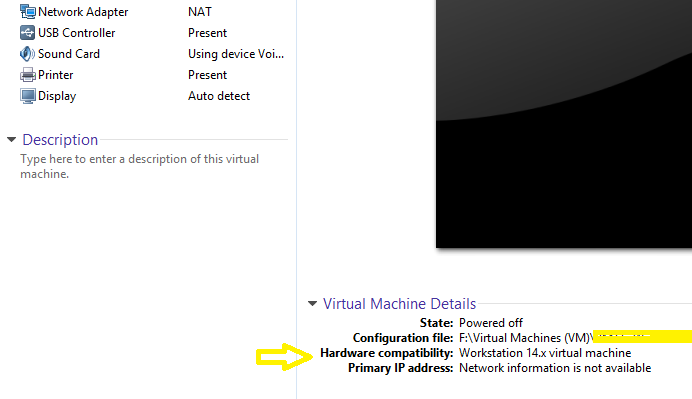- VMware Technology Network
- :
- Desktop Hypervisor
- :
- VMware Workstation
- :
- VMware Workstation Pro Discussions
- :
- Re: Mouse click partially works!!!
- Subscribe to RSS Feed
- Mark Topic as New
- Mark Topic as Read
- Float this Topic for Current User
- Bookmark
- Subscribe
- Mute
- Printer Friendly Page
- Mark as New
- Bookmark
- Subscribe
- Mute
- Subscribe to RSS Feed
- Permalink
- Report Inappropriate Content
Mouse click partially works!!!
Hello, I am facing issue with mouse click which partially works within my vmware workstation 12. (some times mouse clicks properly, sometime doesn't respond to click and have to go out of vmware and come back then it will start work again for few seconds and this goes on!)
This has started recently and not sure if any windows update have impacted this.
I tried re installation of vmware tools and software, even tried latest vmware workstation version 14. but issue remains the same.
Any idea??????
- Mark as New
- Bookmark
- Subscribe
- Mute
- Subscribe to RSS Feed
- Permalink
- Report Inappropriate Content
- Mark as New
- Bookmark
- Subscribe
- Mute
- Subscribe to RSS Feed
- Permalink
- Report Inappropriate Content
Thanks, let me check!
will update soon!
- Mark as New
- Bookmark
- Subscribe
- Mute
- Subscribe to RSS Feed
- Permalink
- Report Inappropriate Content
I tried disconnecting Sound from VM guest even re installed Audio driver in host.
Haven't fixed the situation!
any other solution!
- Mark as New
- Bookmark
- Subscribe
- Mute
- Subscribe to RSS Feed
- Permalink
- Report Inappropriate Content
you can try below article ..... if it will not work ,Let me know so i will try to test in my Lab
https://vinfrastructure.it/2014/10/mouse-issues-vmware-workstation-10-windows-8-1/
Regards,
Randhir
- Mark as New
- Bookmark
- Subscribe
- Mute
- Subscribe to RSS Feed
- Permalink
- Report Inappropriate Content
Thanks, I tried this solution, but issue still exists!
it work for sometime and when i go outside guest vm and come back the mouse click does respond.
can we get any info from log file what is actually happening?
Note, I am using vmware workstation since 3 4 years and never had problem before.
- Mark as New
- Bookmark
- Subscribe
- Mute
- Subscribe to RSS Feed
- Permalink
- Report Inappropriate Content
The mouse driver installed by VMware Tools is called VMware Pointing Device. Windows Sysprep or update may have been configured to modify the the mouse driver. If the VMware mouse driver has been replaced with another driver, the mouse position may no longer update correctly.
o resolve this issue, ensure that the mouse driver is the VMware Pointing Device driver:
- Log in to the virtual machine.
- Right-click My Computer and click Manage.
- Select Device Manager and expand Mice and other pointing devices.
- The VMware driver is named VMware Pointing Device. If another driver is present, update the driver:
- Right-click the mouse driver and click Update Driver Software.
- Browse to the C:\Program Files\VMware\VMware Tools\Drivers\mouse and click Next.
- Select VMware Pointing Device and click Next.
Note: The operating system may need to be rebooted for the change to take effect.
Did you try to uninsatll vmware tool and re install again .....
Regards,
Randhir
- Mark as New
- Bookmark
- Subscribe
- Mute
- Subscribe to RSS Feed
- Permalink
- Report Inappropriate Content
Yes, I tried re installing VMware tools.But didn't fix the issue.
I can see Vmware Pointing device reflecting properly under Device manager. However can not find mouse drive under programfiles > VMTools.
I think this might be the issue, as i am not able to find mouse drive in any of my other VMS.
- Mark as New
- Bookmark
- Subscribe
- Mute
- Subscribe to RSS Feed
- Permalink
- Report Inappropriate Content
I don't think the issue is the drivers.
If the drivers are not loaded or some problem with the driver, usually there will be a Yellow Exclamation Mark on the Device indicating something wrong with the device or that there could be "Unknown device".
The drivers used by Windows should be located C:\Windows\System32\Drivers. You can see the drivers of the corresponding device by right clicking on device, there is a Driver tab and click on Driver Details button.
VMware Tools also installs all other drivers into C:\Program Files\Common Files\VMware\Drivers. This folder is for drivers that may not yet be loaded/installed yet (e.g. vmxnet3).
Back to the original problem of the mouse. Considering that you have been using VMware for a number of years, if the VM was created in an earlier version, make sure that the Hardware Compatibility is set to the corresponding version (e.g. if you use Workstation 14, set it to version 14, if you use 12.5.x set it to 12).
Go the menu - VM - Manage - Change Hardware Compatibility or there should be an "Upgrade virtual machine" link when the VM is powered off at the upper left just above the VM device configuration if the hardware compatibility does not match the latest version supported by the Workstation software.
- Mark as New
- Bookmark
- Subscribe
- Mute
- Subscribe to RSS Feed
- Permalink
- Report Inappropriate Content
I can confirm issue still persists even after upgrading to latest compatibility version i.e 14 on workstation v14.
look at below!
- Mark as New
- Bookmark
- Subscribe
- Mute
- Subscribe to RSS Feed
- Permalink
- Report Inappropriate Content
What is your host OS? Is it Windows 10 Fall Creators Update (aka build 1709)? So far I have noticed an odd mouse problem with Windows 10 1709 VMs (not host) on Fusion 8/Workstation 12.5.7 but it is not the same problem that you face. The problem I notice with Windows 10 1709 VM is that right-click action does not always work when i use two-finger tap action on a trackpad, which can be frustrating for the Windows Task Bar and Excel.
I don't have a Worktation 14, I have 12.5.7. Just check the Preferences (Ctrl+P), and check that the "Input", "Optimize mouse for games" is set as "Never".
- Mark as New
- Bookmark
- Subscribe
- Mute
- Subscribe to RSS Feed
- Permalink
- Report Inappropriate Content
Host OS is Win 8.1, while guest VMs are on Win 7 and Win server 2012 R2.
I have updated the "Input", "Optimize mouse for games" is set as "Never". but issue still persists.
Just to share, Initially I was using Vmware workstation 12.5 on which I started facing this issue recently might be due to any windows update or driver update or anything else, due to which I planned to move workstation v 14 thinking of issue might goes away but it didn't happened!
Further to this, i tried to replicate this issue on another PC but all these vms are working fine there with Vmware workstation version 12.5 and 14.
- Mark as New
- Bookmark
- Subscribe
- Mute
- Subscribe to RSS Feed
- Permalink
- Report Inappropriate Content
You may also want to check if there are other symptoms. In my case, if the right click does not work in the VM, the Windows key also does not respond. So far my workaround for this right-click problem/Start key problem is to let the Windows sound come up before I login to the VM (although it isn't guaranteed to work 100% of the time). Before the update to 1709, the Windows startup sound would come simultaneously with the logon prompt but now the sound could come after I login. Therefore now I wait for the sound and then l login. But as I said it does not always work.
For me it was pretty obvious it was something that changed from Windows 10 1703 to Windows 10 1709 as the other host was macOS Sierra/Fusion 8.5 but yet have the same right-click/Windows key/delayed startup sound.
Strange thing is on a Windows 10 1709 host itself, I don't have the right click problem and I login immediately with facial recognition (I don't have startup sound turned on though) but 1709 did break the 3D webcam of the host and I had to apply a registry fix.
I would suggest to try to recall when exactly this mouse problem occurred and try to correlate it with the Windows update history of both the Windows 8.1 host and/or Windows guest VMs. And if possible compare with those that does not have the problem.
- Mark as New
- Bookmark
- Subscribe
- Mute
- Subscribe to RSS Feed
- Permalink
- Report Inappropriate Content
Thanks for suggestion, but its hard to remember changes!
- Mark as New
- Bookmark
- Subscribe
- Mute
- Subscribe to RSS Feed
- Permalink
- Report Inappropriate Content
Any other solution??????????
- Mark as New
- Bookmark
- Subscribe
- Mute
- Subscribe to RSS Feed
- Permalink
- Report Inappropriate Content
I'm not sure if you're seeing the same issue, but you might try my suggestion to run as Administrator from this thread:
- Mark as New
- Bookmark
- Subscribe
- Mute
- Subscribe to RSS Feed
- Permalink
- Report Inappropriate Content
Nopes!
Just to reiterate if i RDP into VM then mouse left click works fine!
- Mark as New
- Bookmark
- Subscribe
- Mute
- Subscribe to RSS Feed
- Permalink
- Report Inappropriate Content
I know this may not be needed anymore, but if anyone else gets here like I did, I uninstalled VMWare Tools to fix my issue. I didn't reinstall, just uninstalled and now my mouse works just fine. Not sure if my issue is the same thing you were seeing, but uninstalling the tools fixed my issues.