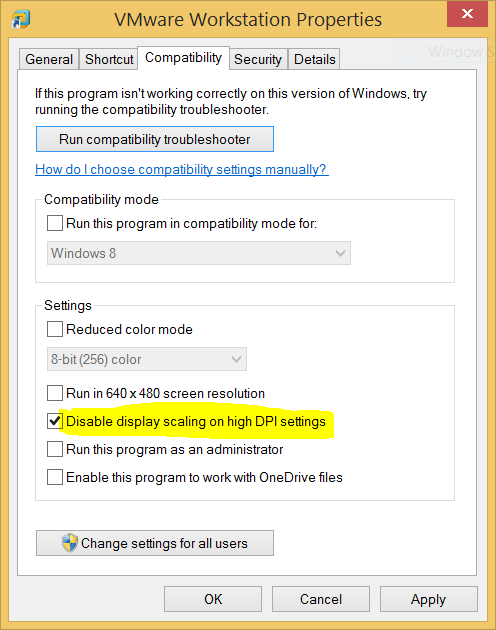- VMware Technology Network
- :
- Desktop Hypervisor
- :
- VMware Workstation
- :
- VMware Workstation Pro Discussions
- :
- Re: cursor displacement in Workstation 11.1 on Sur...
- Subscribe to RSS Feed
- Mark Topic as New
- Mark Topic as Read
- Float this Topic for Current User
- Bookmark
- Subscribe
- Mute
- Printer Friendly Page
- Mark as New
- Bookmark
- Subscribe
- Mute
- Subscribe to RSS Feed
- Permalink
- Report Inappropriate Content
I've been running Workstation on Windows machines for years. However, I've encountered a problem on a new Surface Pro 3 that might be related to the very high resolution of the Surface Pro 3.
The issue arises when I'm running a VM on an external display and have set Windows to extend the displays, i.e., the applications on the external display, including Workstation, are independent of whatever is on the Surface Pro screen. In that mode, the click location inside the VM is offset from the actual location of the cursor, which makes it difficult do anything with the mouse.
I've tried various combinations of screen resolutions on both the host and guest, including setting the resolution on the host display much lower, but with no change in behavior.
The only way I've gotten the cursor to behave normally is to change Windows on the host to duplicate rather than extend displays. That works, but using extended displays is vital.
I'm running Workstation 11.1. Is there a setting I need to change to make the cursor behave normally in the VM?
Accepted Solutions
- Mark as New
- Bookmark
- Subscribe
- Mute
- Subscribe to RSS Feed
- Permalink
- Report Inappropriate Content
I can't take credit for the answer to this question but want to post the solution here in case others encounter the issue.
The solution is simpl: tell Windows on the host to disable display scaling on high DPI settings.
To do this close Workstation, right click on the VMWare.exe (or shortcut that you use) and select Properties. Click the Compatibility tab and then tick 'Disable display scaling on high DPI settings'
- Mark as New
- Bookmark
- Subscribe
- Mute
- Subscribe to RSS Feed
- Permalink
- Report Inappropriate Content
I can't take credit for the answer to this question but want to post the solution here in case others encounter the issue.
The solution is simpl: tell Windows on the host to disable display scaling on high DPI settings.
To do this close Workstation, right click on the VMWare.exe (or shortcut that you use) and select Properties. Click the Compatibility tab and then tick 'Disable display scaling on high DPI settings'
- Mark as New
- Bookmark
- Subscribe
- Mute
- Subscribe to RSS Feed
- Permalink
- Report Inappropriate Content
Just to let you know I had terrible mouse problems on vSphere client 5.1.0 - it would jump all over the place and didn't appear to click on whatever it was pointing at. When I used this solution it completely fixed it, although everything is a lot smaller on the screen now but I'd rather have a working mouse. I have a Dell XPS 15 laptop with one of these QHD screens (3200x1800) so this was obviously causing the problem
Thanks for sharing this.
Paul
- Mark as New
- Bookmark
- Subscribe
- Mute
- Subscribe to RSS Feed
- Permalink
- Report Inappropriate Content
Literally going thru this the day the question was posed and answered. Saved me the pure torture I was going through in a training class.
Environment:
Microsoft Surface Pro 3
Linux CentOS w/ Gnome VM in VM Player
THANK YOU!
- Mark as New
- Bookmark
- Subscribe
- Mute
- Subscribe to RSS Feed
- Permalink
- Report Inappropriate Content
I'm glad my question and answer were helpful to both of you. This problem drove me nuts for weeks!
- Mark as New
- Bookmark
- Subscribe
- Mute
- Subscribe to RSS Feed
- Permalink
- Report Inappropriate Content
If you're using Windows 8.1, please see the 3 workarounds in another post entitled: "Mouse click position jumps around making it difficult to navigate buttons, menus and most everything else." There are 3 workaround options, none of which are ideal. You already mentioned one of the workarounds.
Offending Windows updates:
a) Update for Windows 8.1 for x64-based Systems: KB2967917, KB2975719, KB3000850, KB3042216
b) Security Update for Windows 8.1 for x64-based Systems: KB2973201, KB2993651, KB3000061, KB3002885, KB3013455, KB3034344, KB3045171, KB3057839, KB3070102, KB3078601, KB3087039
Hope this helps.