- VMware Technology Network
- :
- Desktop Hypervisor
- :
- VMware Fusion
- :
- VMware Fusion Discussions
- :
- Re: OS X Start menu
- Subscribe to RSS Feed
- Mark Topic as New
- Mark Topic as Read
- Float this Topic for Current User
- Bookmark
- Subscribe
- Mute
- Printer Friendly Page
- Mark as New
- Bookmark
- Subscribe
- Mute
- Subscribe to RSS Feed
- Permalink
- Report Inappropriate Content
OS X Start menu
Hi, how can I access the start menu on an OS X virtual machine? Normally I just hit the option key when starting up the machine, but this doesn't work here :smileyconfused:
- Mark as New
- Bookmark
- Subscribe
- Mute
- Subscribe to RSS Feed
- Permalink
- Report Inappropriate Content
Does anyone have an idea of how to do this?
- Mark as New
- Bookmark
- Subscribe
- Mute
- Subscribe to RSS Feed
- Permalink
- Report Inappropriate Content
While I could get Command-R to boot the OS X Recovery I could not get the Startup Manager (not "Start menu") with the Option key. The only suggestion I have is to select a different Startup Disk in System Preferences and then Restart.
Message was edited by: WoodyZ - Fixed typo.
- Mark as New
- Bookmark
- Subscribe
- Mute
- Subscribe to RSS Feed
- Permalink
- Report Inappropriate Content
Actually, the correct name is StartUP Manager ![]()
If this function is forgotten by VMware I suppose that a feature request would be the best next step to take... I might just do that.
- Mark as New
- Bookmark
- Subscribe
- Mute
- Subscribe to RSS Feed
- Permalink
- Report Inappropriate Content
Our startup manager (or boot picker, or whatever you wish to call it) is text-only and fairly rudimentary (text only, no icons), but it is there, and you can get to it by holding down Option early enough in boot.
The easier way to get to it, with the VM powered off, is through the menus in Fusion: Virtual Machine > Settings, choose Startup Disk, then hold down the Option key and you should get a button to allow you to boot the virtual machine into its firmware (EFI). Choose Boot Manager on the list there and you'll get to our firmware's boot picker. Or maybe you can do what you need to do just from in Fusion's Startup Disk preference pane, or using the guest OS's own Startup Disk preference pane.
Cheers,
--
Darius
- Mark as New
- Bookmark
- Subscribe
- Mute
- Subscribe to RSS Feed
- Permalink
- Report Inappropriate Content
lensv wrote:
Actually, the correct name is StartUP Manager
Yes, I know that and it was a typo on my part! I did after all provide a hyperlink so I do know that it's Startup Manager"! ![]()
- Mark as New
- Bookmark
- Subscribe
- Mute
- Subscribe to RSS Feed
- Permalink
- Report Inappropriate Content
dariusd wrote:
Our startup manager (or boot picker, or whatever you wish to call it) is text-only and fairly rudimentary (text only, no icons), but it is there, and you can get to it by holding down Option early enough in boot.
The easier way to get to it, with the VM powered off, is through the menus in Fusion: Virtual Machine > Settings, choose Startup Disk, then hold down the Option key and you should get a button to allow you to boot the virtual machine into its firmware (EFI). Choose Boot Manager on the list there and you'll get to our firmware's boot picker. Or maybe you can do what you need to do just from in Fusion's Startup Disk preference pane, or using the guest OS's own Startup Disk preference pane.
Cheers,
--
Darius
Accessing this "Boot Picker" (nice & neutral name ![]() ) don't seem work at my MBA... Maybe it's just too fast? :smileyshocked:
) don't seem work at my MBA... Maybe it's just too fast? :smileyshocked:
With your easier alternative I guess that you mean "choose Startup Disk, Restart and then hold down the Option key"? Anyway this won't let me into the firmware either ![]()
- Mark as New
- Bookmark
- Subscribe
- Mute
- Subscribe to RSS Feed
- Permalink
- Report Inappropriate Content
No, choose Startup Disk, hold down the Option key, and Restart becomes Restart to Firmware.
- Mark as New
- Bookmark
- Subscribe
- Mute
- Subscribe to RSS Feed
- Permalink
- Report Inappropriate Content
No such option in Fusion 5.0.3...Maybe this is a feature in ver. 6?
- Mark as New
- Bookmark
- Subscribe
- Mute
- Subscribe to RSS Feed
- Permalink
- Report Inappropriate Content
lensv wrote: No such option in Fusion 5.0.3...Maybe this is a feature in ver. 6?
Yes, that feature is only presently available in VMware Fusion 6.x.
I refer you back to what I said in my first reply, "The only suggestion I have is to select a different Startup Disk in System Preferences and then Restart."! ![]()
- Mark as New
- Bookmark
- Subscribe
- Mute
- Subscribe to RSS Feed
- Permalink
- Report Inappropriate Content
I guess that I'll need an upgrade then... :smileyangry:
- Mark as New
- Bookmark
- Subscribe
- Mute
- Subscribe to RSS Feed
- Permalink
- Report Inappropriate Content
Hi again lensv,
I'm a bit confused here. Can you explain what you are trying to achieve here? Maybe if we knew what your goal is, we could advise you on how to achieve it directly. Both OS X and Fusion supply a mechanism to select a startup volume, which should cover the vast majority of use-cases for the <Start/Startup/Boot>-<Menu/Manager/Chooser/Picker/Thing>.
Almost all the regular OS X boot hotkeys are also available within a VM, although -- as I mentioned earlier -- you have to be a bit speedy to use them directly. I've prepared some instructions which might help (although you may need to adjust them to suit your aims): Using the Recovery Environment (Recovery HD) in an OS X Virtual Machine
Cheers,
--
Darius
- Mark as New
- Bookmark
- Subscribe
- Mute
- Subscribe to RSS Feed
- Permalink
- Report Inappropriate Content
Well, now I'm confused too... ![]()
Is it or is it not possible to enter the Starup Manager (Apple's or VMware's) in Fusion 5.0.3?
*Edit: Just to avoid any misunderstandings, I'm talking about access directly from the startup process here.
- Mark as New
- Bookmark
- Subscribe
- Mute
- Subscribe to RSS Feed
- Permalink
- Report Inappropriate Content
I feel we are going in circles here.
It'd be super helpful if you could tell us what you are trying to do -- at a high level. What do you want to do in the Startup Manager? Why do you feel you need to use it? For example, "I want to force my virtual machine to boot from a CD", or "I have installed a second copy of OS X into one VM and want to choose between them", or "I want to force my virtual machine to boot from the network (NetBoot)", ...
Thanks,
--
Darius
- Mark as New
- Bookmark
- Subscribe
- Mute
- Subscribe to RSS Feed
- Permalink
- Report Inappropriate Content
All of the above are valid situations… The short and clear answer here is massive labbing. I simply need to access all different boot devices (constantly changing) without having to startup the main system between each switch.
- Mark as New
- Bookmark
- Subscribe
- Mute
- Subscribe to RSS Feed
- Permalink
- Report Inappropriate Content
If you go into Fusion's menus, and choose Virtual Machine > Settings, then choose Startup Disk, does that not allow you to choose between the devices in the way you need?
You can do that with the VM powered off, then it should power on using the device you selected.
Cheers,
--
Darius
- Mark as New
- Bookmark
- Subscribe
- Mute
- Subscribe to RSS Feed
- Permalink
- Report Inappropriate Content
dariusd wrote: I feel we are going in circles here.
Darius, I took "how can I access the start menu" in the OP to be Apple's Startup Manager as shown in the image below.
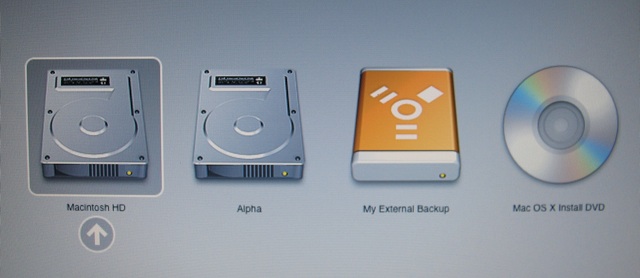
And my assumption was correct however while I could get ⌘R to boot the OS X Recovery I could not get the Startup Manager with the Option key. No matter when I pressed the Option key from a cold start I would get the UEFI Boot Manager. I also tried with a 3 second delay and that didn't help at all.
I do not believe that VMware Fusion properly works with all of the Startup key combinations for Intel-based Macs! ![]()
Message was edited by: WoodyZ - And I'm clicking into the Virtual Machine's Display immediately and the mouse is disappearing as it should.
- Mark as New
- Bookmark
- Subscribe
- Mute
- Subscribe to RSS Feed
- Permalink
- Report Inappropriate Content
dariusd wrote:
If you go into Fusion's menus, and choose Virtual Machine > Settings, then choose Startup Disk, does that not allow you to choose between the devices in the way you need?
You can do that with the VM powered off, then it should power on using the device you selected.
Cheers,
--
Darius
Unfortunately that way you only get access to present local drives. The recovery partition is not there, neither any network/netboot resources...
- Mark as New
- Bookmark
- Subscribe
- Mute
- Subscribe to RSS Feed
- Permalink
- Report Inappropriate Content
OK, I'm starting to get a grasp of what you are trying to do, and I don't think Fusion will do everything you want.
The only way to get into the Recovery HD is by holding Command+R at boot. Our virtual firmware's Boot Manager thingy does not display the Recovery HD at all, nor does Fusion's Startup Disk preferences. This is something that our virtual firmware currently lacks in comparison to Apple's.
The only way to get a list of the NetBoot resources is through the guest OS. We do not provide a facility to manually select an available NetBoot server and/or select an image from a NetBoot server. As far as I'm aware, even Apple's Startup Manager doesn't provide such a facility either, although it has been a while since I checked, so maybe newer firmware has added that...
Cheers,
--
Darius
- Mark as New
- Bookmark
- Subscribe
- Mute
- Subscribe to RSS Feed
- Permalink
- Report Inappropriate Content
